Page frame controls are like mini-forms within a screen in the CLMS system. They logically group fields and information based on the title or caption that is presented at the top of the pages. A real-world example that would be quite similar would be file folders that have tabs on them within a filing cabinet. If you look at the image below it is pretty easy to see why the file folders example is appropriate.
Here is an example page frame from the "Members Edit" screen, the various mail/contact and options tabs
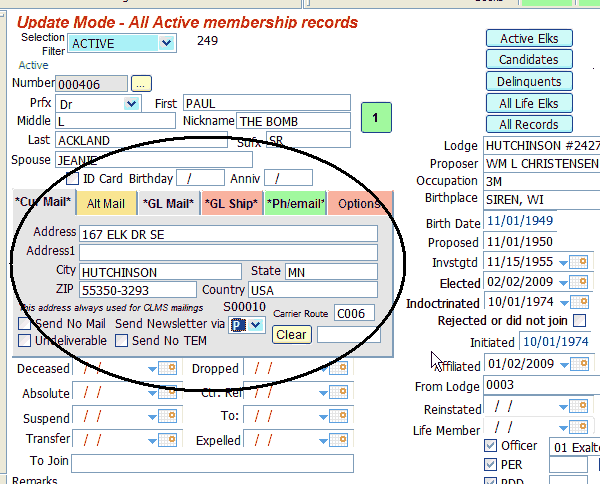
Navigation
Using the Keyboard
Once the page frame is selected (via clicking on it with the mouse or using the LEFT or RIGHT ARROW KEYS these are the keys on the lower middle portion of the keyboard ç, è keys to give it focus). UP or DOWN ARROW KEYS ê or é OR THE TAB keys to navigate navigate the individual fields on the (tabs).
Using the Mouse
Perhaps a simpler way to navigate the different tabs (pages) within a page frame is by clicking on the tabs at the top of the page frame. In Fig 1. examples of these tabs would be "Cur Mail", "Alt Mail", "GL Mail", "Ph/email" and "Options". Clicking on a tab in the page frame will bring forward the page of fields and information that is grouped underneath that tab.
In Fig 1. above, the "Cur Mail" tab is selected showing you the fields and buttons available for this tab.
See Also
Reference
![]()
Suggestions or bug reports about the CLMS product or help can be emailed to CLMS Helpdesk.
© B.P.O. Elks of U.S.A. All rights reserved.
Page url: http://www.YOURSERVER.com/index.html?controlspageframes.htm