The grid control provides a spreadsheet-like view of data in CLMS. If you are familiar with Excel then the look and feel of the grid control should be familiar. In addition to showing you a list of CLMS data, grid controls also can provide additional functionality through contained controls, such as in the image below where there are check boxes available for use in the far left column. Most grids in the Lodge secretary system also provide for custom sorting.
Navigation
Navigating the records shown in a grid can be performed with the mouse or keyboard. If the contents (records) of the grid are more than can be displayed vertically or horizontally the grid will provide you with appropriate scrollbars to use for changing what is currently viewable in the grid. Moving the slider in the vertical scrollbar moves the grid contents up and down. Moving the slider in the horizontal scrollbar moves the contents left and right. This allows you to see the entire contents displayed in the grid even when it is too small to display them all.
As previously noted you can also use the keyboard. Simply click into the grid or [TAB] to the grid. Once the mouse cursor is in the grid, you can use the [CURSOR_UP] and [CURSOR_DOWN] arrows to move up and down in the grid or you can use the [CURSOR_RIGHT] and [CURSOR_LEFT] arrows on your keyboard to move side-to-side within the contents of the grid. Using the arrow keys like this will navigate a single record or column (field) at a time. Alternately you can use the [PAGE_UP] or [PAGE_DOWN] keys on your keyboard to navigate entire pages of records or columns.
Sort
To sort data based on a particular column in the grid simply double-click on the header above the column. The header is the portion of the column at the very top that is slightly gray. See "Office" and "Officer" headers in the image below.
Incremental Search
In addition to sorting, most of the grids in the Chicago Lodge Membership System provide for incremental searching in the columns that works very similar to the way incremental searching works with the drop down list control. Simply take your mouse and click into the column you wish to search on and then begin typing the first letter of the item you wish to find.
|
It is advisable to first sort the grid on the column you wish to search on so that the items are in ascending or descending order prior to performing an incremental search. |
Here is an example grid from the Meeting Minutes screen:
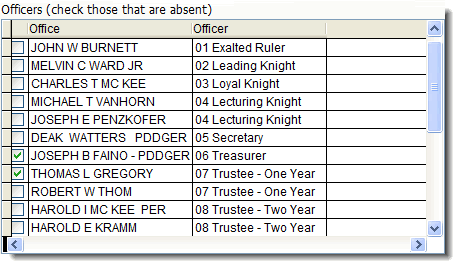
See Also
Reference
![]()
Suggestions or bug reports about the CLMS product or help can be emailed to CLMS Helpdesk.
© B.P.O. Elks of U.S.A. All rights reserved.
Page url: http://www.YOURSERVER.com/index.html?controlsgrids.htm