The "date picker" control in Chicago Lodge Membership System is somewhat like the combination of a text boxand a drop down list. There are two ways to select a date with the "date picker" control. You can type the date within the text box portion of the control. (Standard mm/dd/yyyy format is used.) Alternately you can click on the the calendar button on the right-hand side of the control and a calendar will open up allowing you to select the date with your mouse by clicking on the desired date in the calendar.
Drop Down Calendar
The drop down calendar provide a means to navigate through months and years via two blue arrow buttons at the top left and top right of the calendar. Once you have navigated to the month and year you can select a date by simply clicking on the day in the calendar. If you do not desire to select a day from the calendar simply click the Close button that appears at the bottom right of the calendar and the calendar will close without changing the date currently shown in the text box portion of the control. You may also note that while in the drop down calendar the currently selected date is highlighted in orange, such as in the image below where August 26th, 1999 is highlighted.
Here are some example check boxes from the Membership Screen:
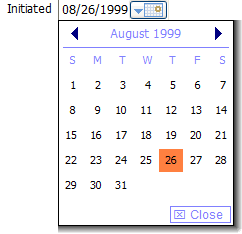
See Also
Reference
![]()
Suggestions or bug reports about the CLMS product or help can be emailed to CLMS Helpdesk.
© B.P.O. Elks of U.S.A. All rights reserved.
Page url: http://www.YOURSERVER.com/index.html?controlsdatepickers.htm