CLMS - Chicago Lodge Membership System's Standard toolbar provides the ability to add and delete members, save and cancel changes that have been made to member records, access global Lodge Settings and Quit to shutdown the application when you are done using it for the day. Please note in the screen shots below that certain buttons may be disabled depending on the program's state. If no change to a member's record is pending the Save and Cancel will appear disabled, but if a change is pending then "Add" and "Delete" buttons will appear disabled. This prevents you from overwriting or losing important changes that you have made to a members record.
This toolbar is located in the middle left of the system screen when Lodge Secretary is first opened.
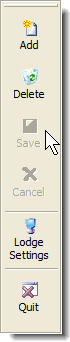
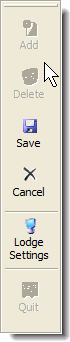
Add
Click this button to add a member to the Lodge roster where you can enter their information on the membership screen.
Delete
Click this button to delete a member or correct a mistake that has been made in entering a duplicate member record into the system.
Save
Click this button to save changes you have made to a member's record in the Membership screen.
Cancel
Click this button to revert the last changes that were made to a member's record in the Membership screen. Please note that once changes have been saved they cannot be reverted using this feature.
Lodge Settings
Opens the Lodge Settings screen where you can set up global information regarding the Lodge such as dues and fees amounts as well as the Lodge name, number and mailing address.
Quit
Closes down the Chicago Lodge Membership System program. This works the same as clicking the Close [X] button in the top right-hand corner of the screen.
See Also
Reference
![]()
Suggestions or bug reports about the CLMS product or help can be emailed to CLMS Helpdesk.
© B.P.O. Elks of U.S.A. All rights reserved.
Page url: http://www.YOURSERVER.com/index.html?toolbarstandard.htm