CLMS - Chicago Lodge Membership System‘s many functions are accessed using menus from the Menu Bar. The second menu on the Menu Bar is Edit. The following is an image of the Edit menu and the menu options available within it.
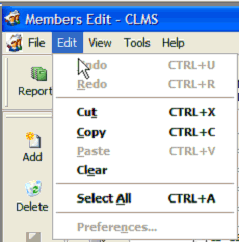
The Basics
The following are details about each of the Edit Menu Options.
Undo - reverses the most recent text editing action. You can continue to undo (in reverse order) all text editing actions that you’ve made since you opened the file or saved it during the editing session.
Redo - reverses the most recently undone command.
Cut - removes selected text for placement in a different location.
Copy - duplicates the selected text for use in another location.
Paste - places the cut or copied text into a file or the position at the cursor location.
Clear - clears the selected text.
Select All - highlights the entire text of the dialog box.
Preferences...
Preferences (Text)
Enabled when text, program or memo window is active.
This dialog contains these options:
Wrap words
When checked, wraps text in current window to next line when it reaches right margin. By default, this check box is checked for text files and memo fields and unchecked for program files.
Automatic indent
When checked, indents line by same amount as previous line.
Alignment Left
Aligns all text at left edge of editing window.
Alignment Right
Aligns all text at right edge of editing window.
Alignment Center
Centers each line of text in window.
Tab size
Sets distance (in number of spaces) the cursor advances when Tab key is pressed.
Indent size
Sets distance (in number of spaces) the cursor is moved at start of line.
Save preference
When checked, stores preference settings in resource file so each time a file is opened it appears as it was left at end of last editing session.
Preferences (Calculator)
Enabled when Calculator is active.
This dialog contains these options:
Don’t alter NumLock
Invokes calculator without affecting state of NumLock.
Remember NumLock State
Causes Calculator to remember and revert to state of NumLock at last time it was used.
Force NumLock ON
Turns NumLock on when Calculator is activated.
Automatic
Displays calculated results based on number of decimal places in numbers entered and operation performed.
Floating
Displays numbers to highest degree of precision.
Fixed
Allows you to choose the number of decimal places to appear in all values, both entered and calculated.
Preferences (Expression Builder)
Enabled when Expression Builder is active.
This dialog contains these options:
Math
Choose to adjust options that appear in Math menu.
String
Choose to adjust options that appear in String menu.
Logical
Choose to adjust options that appear in Logical menu.
Functions (List)
Displays menu options corresponding to selected radio button. A bullet appears to the left of all functions that are displayed in the popup.
Select a function in the list and double-click (with the mouse or the Spacebar) to toggle the bullet on and off.
< All >
Places leading bullet next to each option and adds all options to popup.
< Clear >
Removes leading bullets next to all options and removes them from popup.
Always add alias
Instructs CLMS to use database name to create expression.
Add non-selected alias only
Instructs CLMS to include name of database not in selected work area to create relational expression.
Never add alias
Instructs CLMS to omit database name to create expression.
Show System Memory Variable
When checked, displays/removes system memory variables from Expression Builder.
See Also
Reference
![]()
Suggestions or bug reports about the CLMS product or help can be emailed to CLMS Helpdesk.
© B.P.O. Elks of U.S.A. All rights reserved.