Chicago Lodge Membership System comes with many stock reports that you can use as is. However, there are times when changes to these reports are desired. So Chicago Lodge Membership System allows you to edit the stock reports as you see fit without incurring extra programming fees from CLMS - Chicago Lodge Membership System. Below are the steps required to edit any of the stock reports that are provided as a part of Chicago Lodge Membership System.
Editing Reports
Step 1
Select the "List of report forms (extract, edit, delete)" from the system's view menu as shown in the image below.
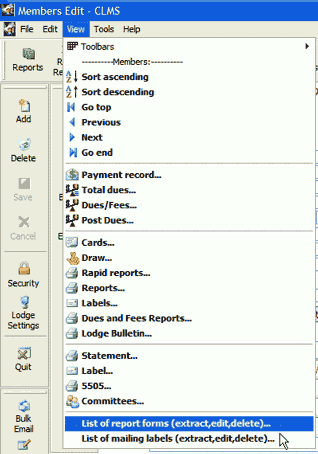
or you can click the "Reports" button
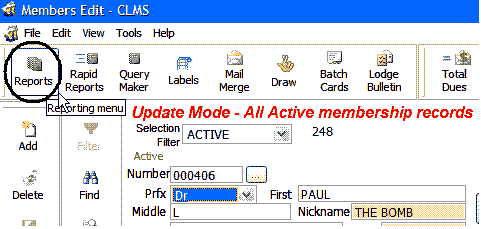
Then click the "Edit Report Templates" button
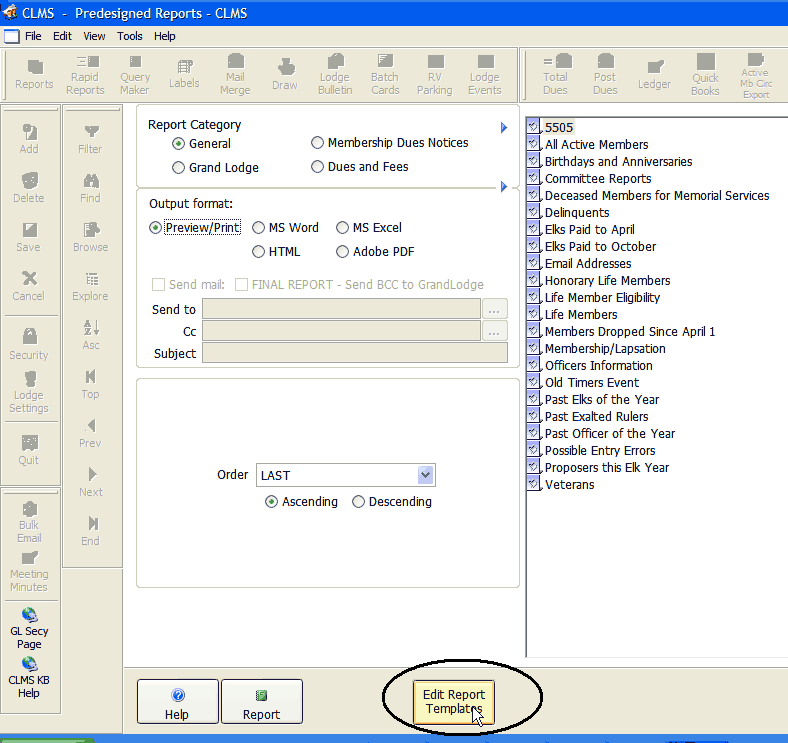
Step 2
The List of report forms screen is displayed where you will select the report that you desire to edit from the list by left-clicking on the report within the list. Then click on the Extract button, if this is the first time you are editing a particular report. If however you have edited this report before there is no need to extract so you can proceed to Step 3 directly as the report will already have been extracted.
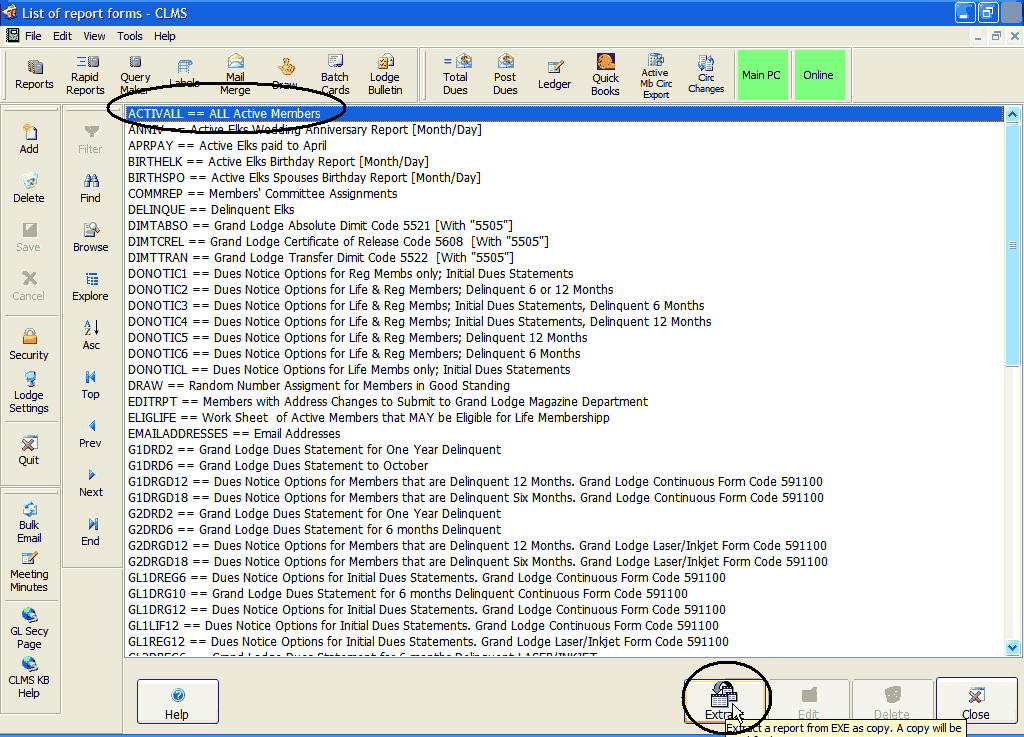
Step 3
Next click on the "Edit" button as shown in the image below to begin editing the report.
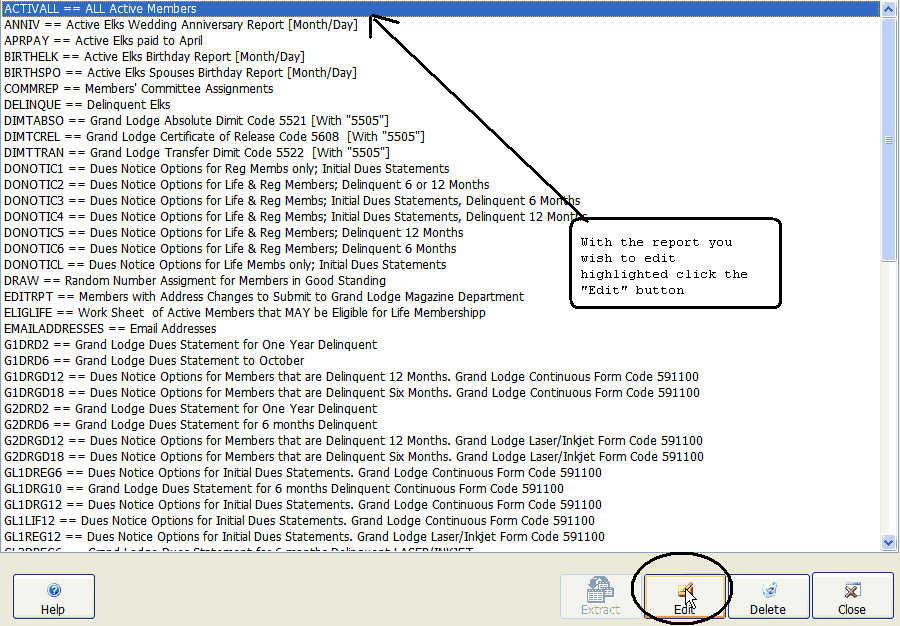
Step 4
Edit the report using the report controls toolbar, mouse and keyboard. You can edit fields, add labels and position items within the report you are editing as shown in the image below. Below you will right click on the top of the Detail line and drag down to make more space on the report. Click on the field item on the available report controls. We will add a field from a table and use one of the functions to modify this report.

Step 5
Select the field item from the report controls and on the report while holding your left mouse button down drag the mouse in the shape of a box this will create a new text box on the report. 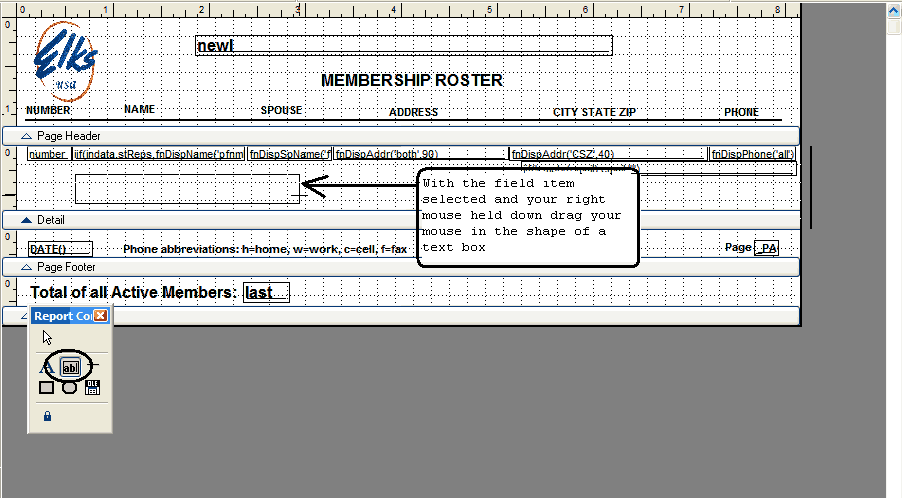
Step 6
A "Field Properties" popup will appear, you can type, paste or click the Ellipses button to browse a list of tables and fields and select from the fields list of the table your looking for.
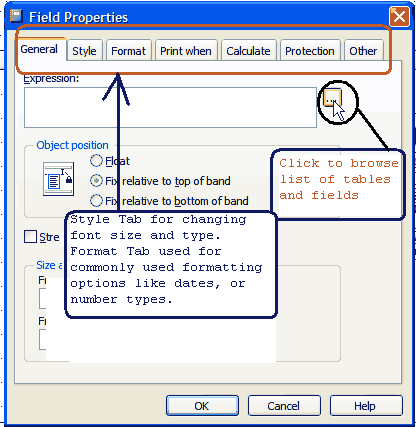
Step 7
The "Expression Builder" window will appear you can either manually enter the tablename.fieldname or you can browse the list of fields for the table you are using. The entry must include the table name followed by a period then the field name "Frank.elktitle". You can enter function names here as well, however these must be manually entered there is no browse feature. Click the "OK" button once you are done entering the field. Hint. Functions can be cut and pasted from the list of functions see Report Functions
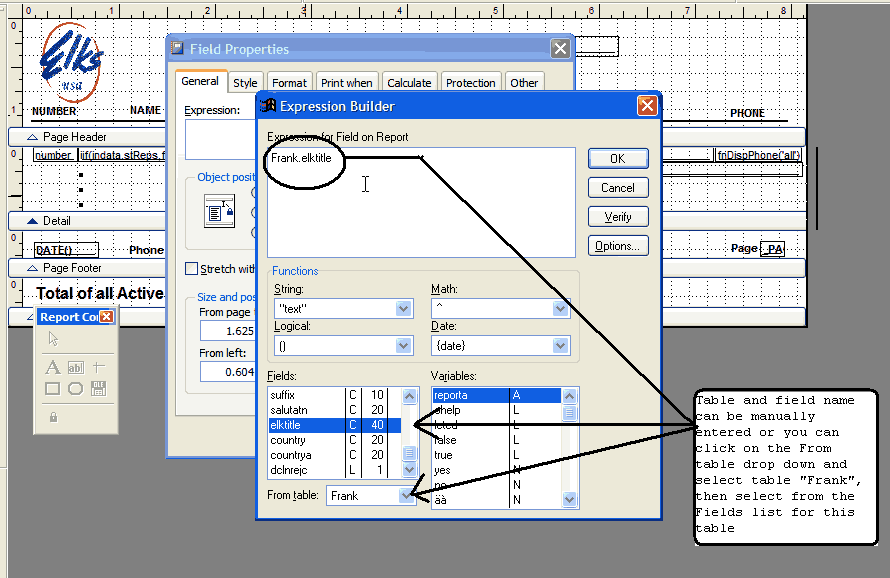
Step 8
Using a function is done in the same manner as table field. Click on the field control from the "Report Controls" tools, while holding the left mouse button down drag a rectangular box on the report in a location you wish to add this function field.
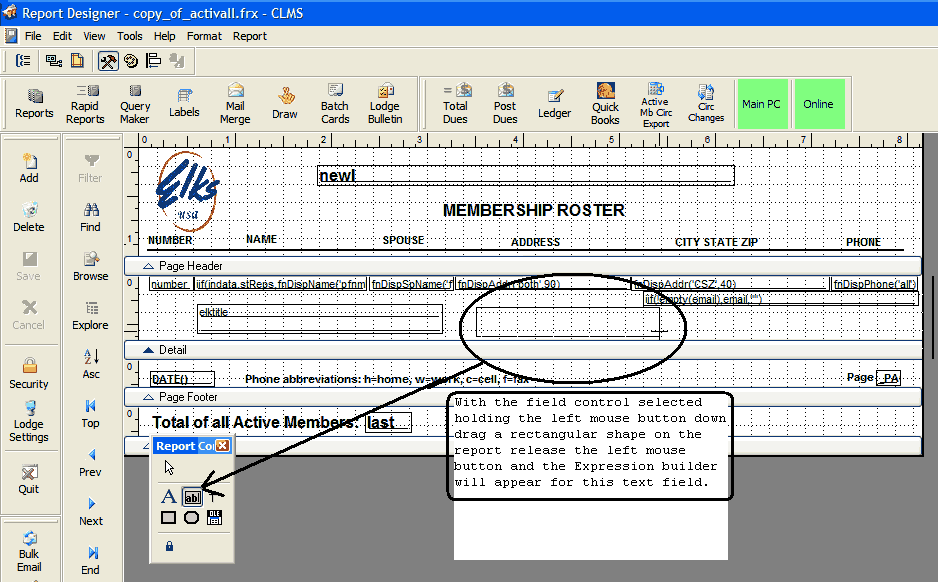
Step 9
Manually type the function expression you wish to use or from the list of Reporting Functions select the expression you wish to use from the call column copy this expression into the Expression box shown below. You copy by highlighting the expression you want to use hitting the "Control" + "C" key. In the Expression Box you can then type the "Control" + "V" keys to paste in the Expression box. See List of Report Functions
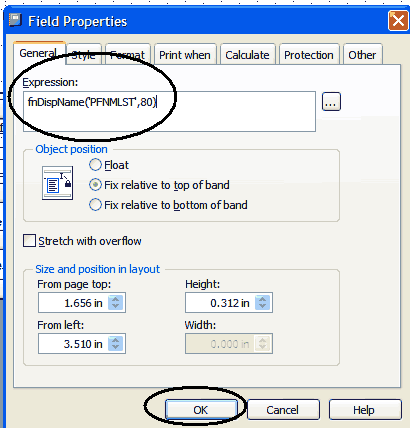
Step 10
Once the report has been edited to your satisfaction, close the report edit screen by clicking on the gray "[X]" button in the upper right-hand corner of the screen, right below the red "X". You will then be prompted to save. Simply click the "Yes" button as shown in the image below. Your edited report will be used within the system in lieu of the stock report that comes with Chicago Lodge Membership System.
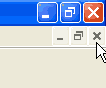
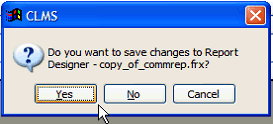
Step 11
You can use print preview to verify that you have added the fields you want to your report. You may need to move things around or make more space to get the report looking the way you want.
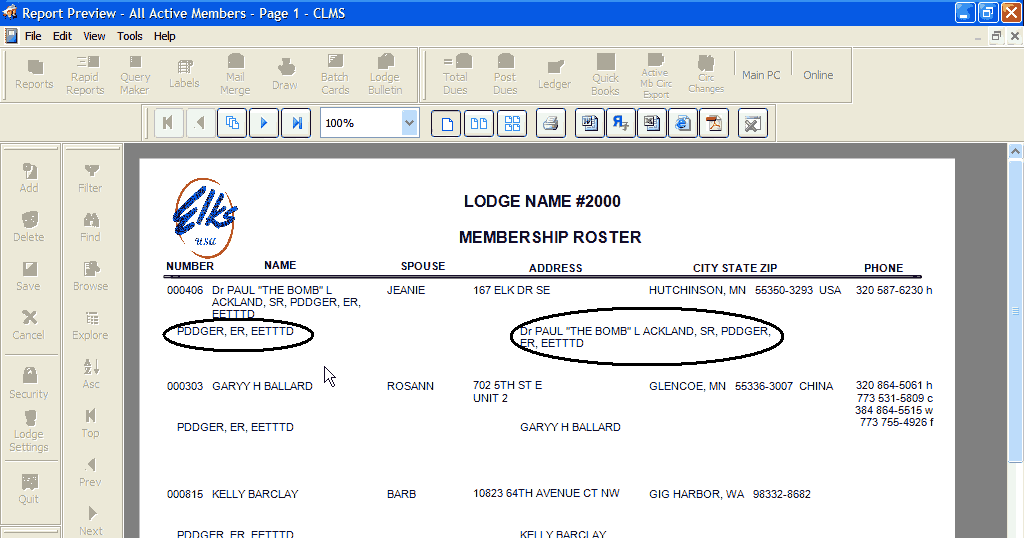
See Also
Reference
Query Extraction Fields - See a list of fields that can be added to query maker reports.
Report Fields - List of Tables and Fields that can be added to reports to customize
Report Functions- List of Functions that can be used to modify reports.
![]()
Suggestions or bug reports about the CLMS product or help can be emailed to CLMS Helpdesk.
© B.P.O. Elks of U.S.A. All rights reserved.
Page url: http://www.YOURSERVER.com/index.html?howtoeditreports.htm