Total dues for the Lodge can be displayed as well as the number of members that have paid these dues. To display the total dues collected follow the steps as outlined below.
Displaying Total Dues
Step 1
Click on the "Total Dues" button in the system's Dues toolbar. Alternately you can select the "View" menu and click on the Total dues item. This will open the Dues Payments dialog box as shown in the image below.
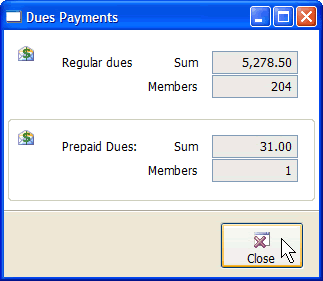
Step 2
Click the "Close" button when done reviewing the Regular and Prepaid dues that have been paid.
|
These amounts are contingent of dues being added using the DUES button or [F12] button. |
What the Numbers Mean
Regular Dues
This is the total amount of dues that have been collected during the current Lodge Year. Below this amount is the total number of members who have paid their Lodge dues.
Prepaid Dues
This is the total amount of dues that have been prepaid during the current Lodge Year.Below this amount is the total number of members who have prepaid their Lodge dues.
When April 1 date occurs all prepaid dues will go into regular dues and prepaid will be reset to zero. Think of it this way: all prepaid dues are restricted funds. On April 1 these prepaid dues are transferred into the Lodge operating fund and can then be accessed. Thus the prepaid dues are considered regular funds and this dialog during the Lodge year is the cumulative amount of dues collected during the present Lodge year.
See Also
Reference
![]()
Suggestions or bug reports about the CLMS product or help can be emailed to CLMS Helpdesk.
© B.P.O. Elks of U.S.A. All rights reserved.
Page url: http://www.YOURSERVER.com/index.html?howtodisplaytotalduescollected.htm