Chicago Lodge Membership System comes with many stock labels that you can use as is. However, there are times when changes to these labels are desired. So Chicago Lodge Membership System allows you to edit the stock labels as you see fit without incurring extra programming fees from CLMS - Chicago Lodge Membership System. Below are the steps required to edit any of the stock labels that are provided as a part of Chicago Lodge Membership System.
Editing Labels
Step 1
Select the "List of mailing labels (extract, edit, delete)", from the system's view menu as shown in the image below.
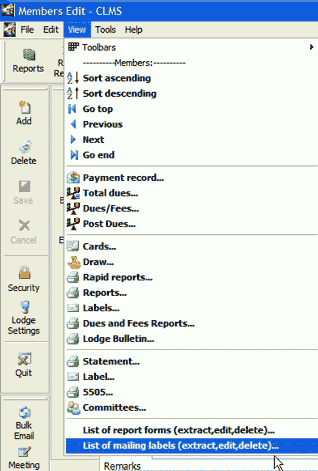
Step 2
The List of mailing labels screen is displayed where you will select the label that you desire to edit from the list by left-clicking on the label within the list. Then click on the "Extract" button if this is the first time you are editing a particular label. If you have edited the desired label before then you will proceed to Step 3 directly as the label will already have been extracted.
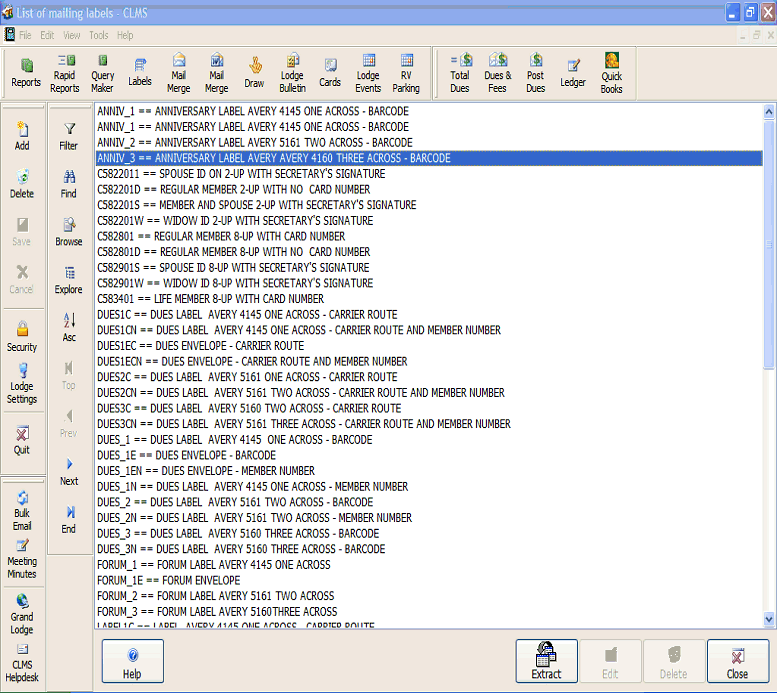
Step 3
Next click on the "Edit" button as shown in the image below to begin editing the label.
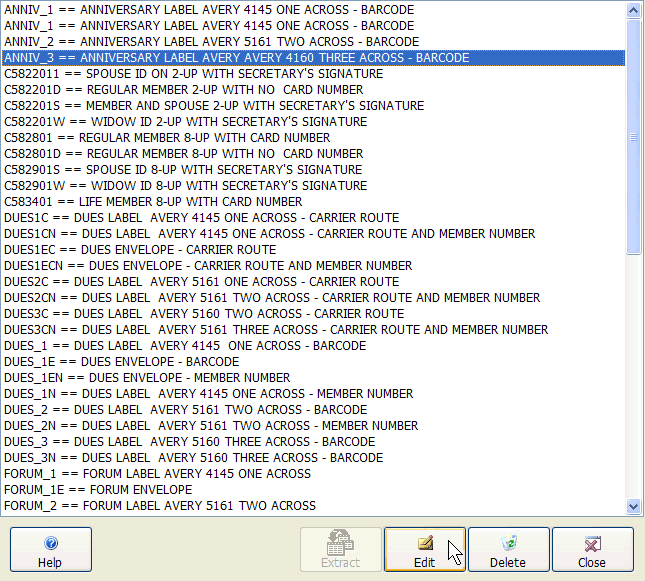
Step 4
Edit the label using the report controls toolbar, mouse and keyboard. You can edit fields, add labels and position items within the label you are editing as shown in the image below.
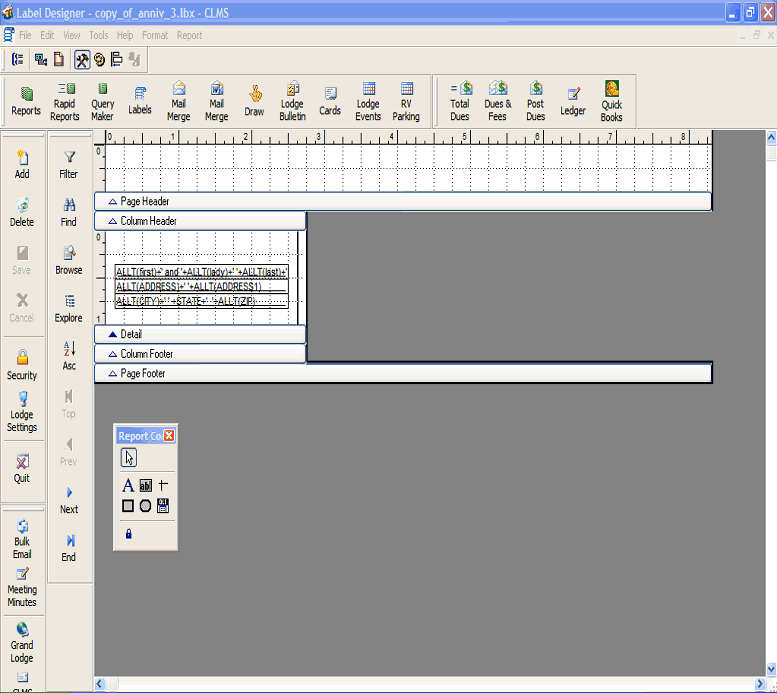
Step 5
Once the label has been edited to your satisfaction, close the label edit screen by clicking on the gray "[X]" button in the upper right-hand corner of the screen and you will be prompted to save. Simply click the "Yes" button as shown in the image below. Your edited label will be used within the system in lieu of the stock label that comes with Chicago Lodge Membership System.
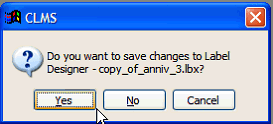
See Also
Reference
![]()
Suggestions or bug reports about the CLMS product or help can be emailed to CLMS Helpdesk.
© B.P.O. Elks of U.S.A. All rights reserved.
Page url: http://www.YOURSERVER.com/index.html?howtoeditlabels.htm