| 1. | Click on the "LodgeSettings" button on the Members Edit Screen |
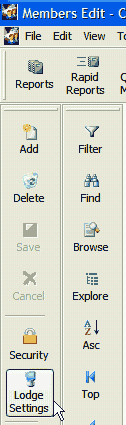
2. Click on the green tab "Lodge & Opt Dues", click the "Optional Dues" button this will open a dialog box that will allow you to add, edit or delete any optional dues to your dues statements.
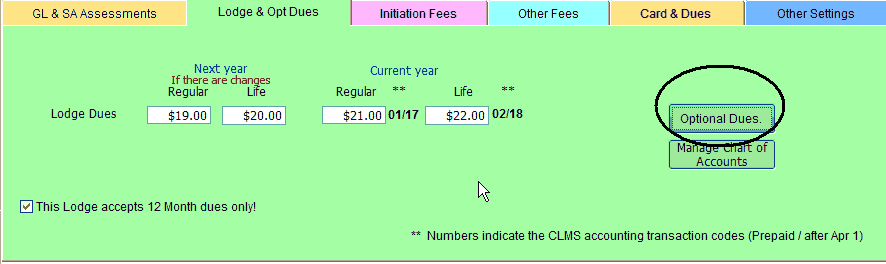
| 3. | Click on the "Add" button to begin entering optional dues information keep in mind that you will only see optional dues that have all information filled out for example the optional dues for "ELKS NATIONAL FOUNDATION" will appear in the dues payment screen. |
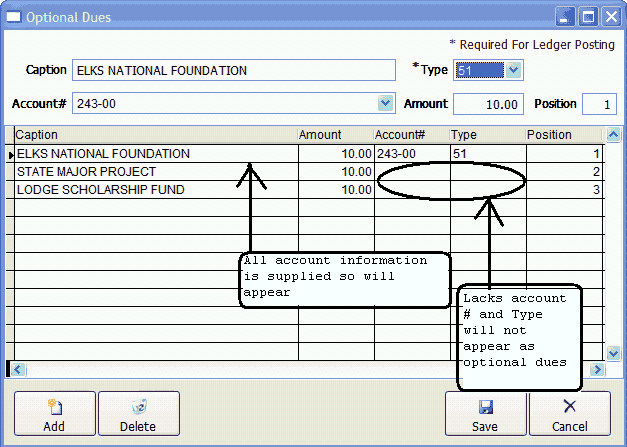
4. After Caption: Type the name of the first dues payment option. See Elks National Foundation in the dialog box.

5. After Account #, enter the Chart of Account number in QuickBooks. Ask your Treasurer what numbers should be used for these restricted accounts.

6. After Amount enter donation amount

7. After Position enter the number of the position you wish it to appear on your statement

8. The information you typed appears on the lines below as they will appear on the statement without the Account # and Type.

9. Click the "Save" button, to save your changes
10. Click on the "Close" button, to return to the Members Edit Screen.
See Also
How to: Enter Member Payment with Optional Dues
![]()
Suggestions or bug reports about the CLMS product or help can be emailed to CLMS Helpdesk.
© B.P.O. Elks of U.S.A. All rights reserved.
Page url: http://www.YOURSERVER.com/index.html?howtocreateoptionaldues.htm