"Query Maker" is a tool which allows users to customize selection of records and design custom reports, labels, views based on the selection.
IMPORTANT: Query Maker works more like a report writer in that each query is specific to the report that you create for it. Make sure to name your queries using descriptive meaningful names. An example of this would be to create a membership number list sorted by member number which can be viewed on screen or printed. You may want to call this report something like "Member number Report by Member number". This point will be mentioned further and demonstrated in the examples for Query Maker.
This ability to create on the fly special queries for reports or views is a handy tool when attempting to analyze your records for any number of reasons such as attempting to locate a missing record, trying to reconcile your end of year report numbers, special mailings, locating the highest member number assigned and other similar functions.
Running the Query Maker
Step 1
Click on the "Query Maker" button that can be found on the system's toolbar.

Step 2
You will be presented with the "Query List Manager" screen. Already supplied are several sample queries that you can use as templates or these queries can also be viewed to see various options set within the query such as sort, field selection criteria or output field, among other options.
Buttons shown at the bottom of this screen.
"Select" - Used to select one of the queries listed so you can run, view or edit options within.
"Add" - For creating a new query from scratch manually
"Edit" - To edit an existing query so that changes can be made such as selection criteria, adding and removing fields.
"Copy" - Used to make copies of existing queries so that you can make changes without altering the original query.
"Rename" - Change the name of an existing query.
"Delete" - Deletes an existing query from the "Query List Manager" window.
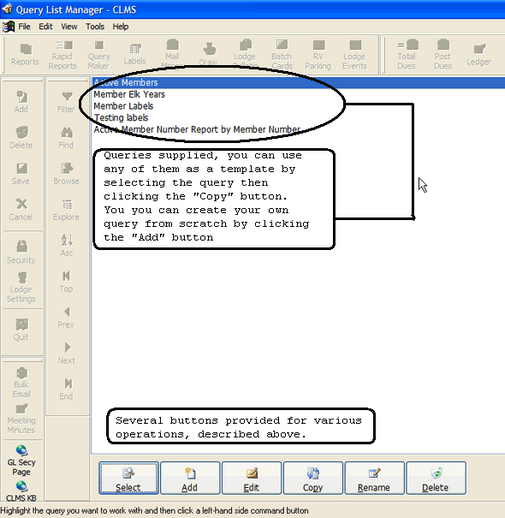
See Also
Reference
Pick Output Type - How to change output types from various forms of text files, spreadsheets and printed formats
Edit Record Filter - How to select the fields and their values for a particular query
Edit Output Fields - Selecting what fields to include in your output
Edit Sort Order - How output is to be sorted
Copying A Query and Customizing - An example of how to copy and customize a query.
Query Extraction Fields - See a list of fields and descriptions that can be added to your queries and reports
![]()
Suggestions or bug reports about the CLMS product or help can be emailed to CLMS Helpdesk.
© B.P.O. Elks of U.S.A. All rights reserved.
Page url: http://www.YOURSERVER.com/index.html?reportsfree.htm