Making backups of the Chicago Lodge Membership System data is an important task that should be performed on a frequent basis. Having a backup of your data will ensure that you do not lose valuable work in the event of a computer crash or other unforeseen event. For added security, backups should be saved to some sort of external media such as a Flash Drive or CD.
You will be presented with reminders to perform regular backups, however if you computer is not setup as the "Main PC" but is designated as "Not the Main PC" like shown in the image below you will not get these messages. To make sure you are reminded simply click the yellow "Not the Main PC" to change.

Creating a Chicago Lodge Membership System backup
Step 1
Select "Backup" from the "File" drop down menu at the top left of the Lodge Secretary system screen as shown in the image below. Alternately you can press F11 (function key) on your keyboard.
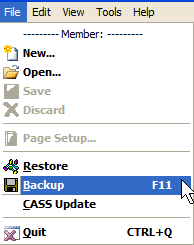
Step 2
After selecting "Backup" from the "File" menu, you will be presented with the "Create backup copy" window as shown in the image below. There are two ways which you can backup your data: either locally or you can check the option to send backup offsite.
Click on the Ellipsis to select the directory in which you will be storing the local backup see Step 3. If you are checking off the option to "Additionally send backup offsite to GL offsite server", the moment you check this option off you will be presented with an important message indicating steps you should follow prior to backing up your database off site. See Step 4 Offsite Procedures for the details.
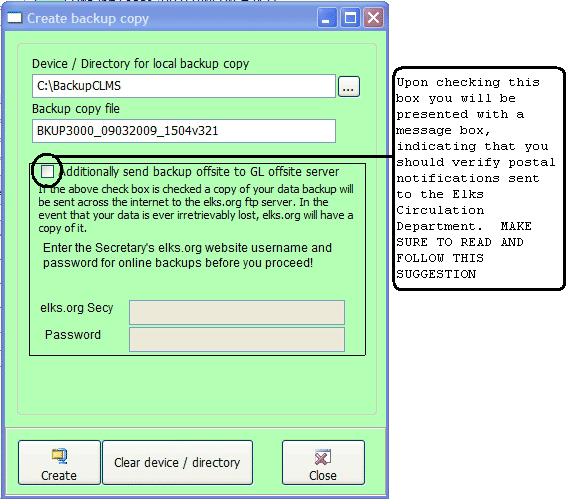
Step 3
Select the device or directory you wish to backup your database to as shown in the image below.
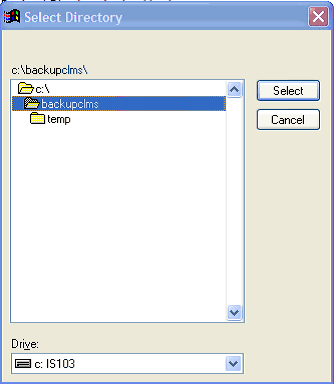
Step 4 Offsite Procedures
Upon checking the option to send backup offsite you will be presented with the opportunity to proceed to the elks.org website to review any recent changes. This is important because if your database does not reflect the changes shown in the following example you will over-write with your older data when syncing with the Grand Lodge database.
| a) | Click the "Yes" button to review these changes, if this has already been done your can click the "No" and continue with Step 5. |
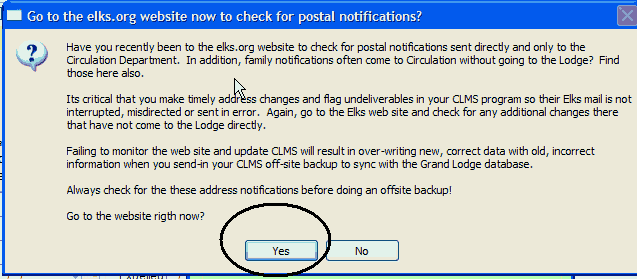
| b) | Login Using your Secretary Password |
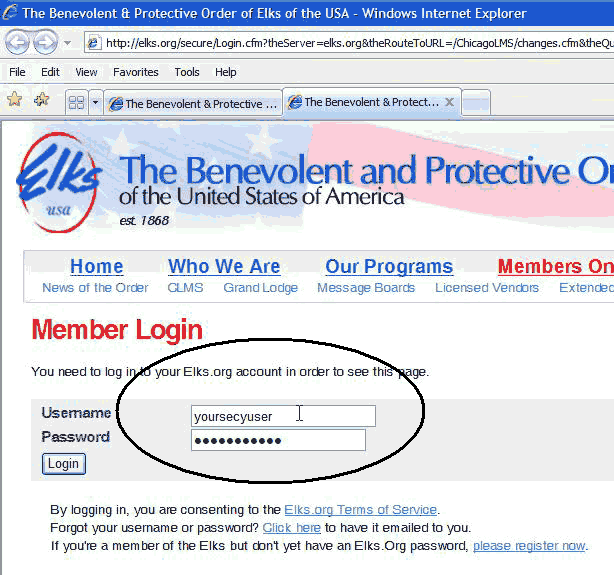
| c) | Verify the changes that have been submitted to the Circulation Department, mark them as reviewed so that you may proceed to Step 5. |
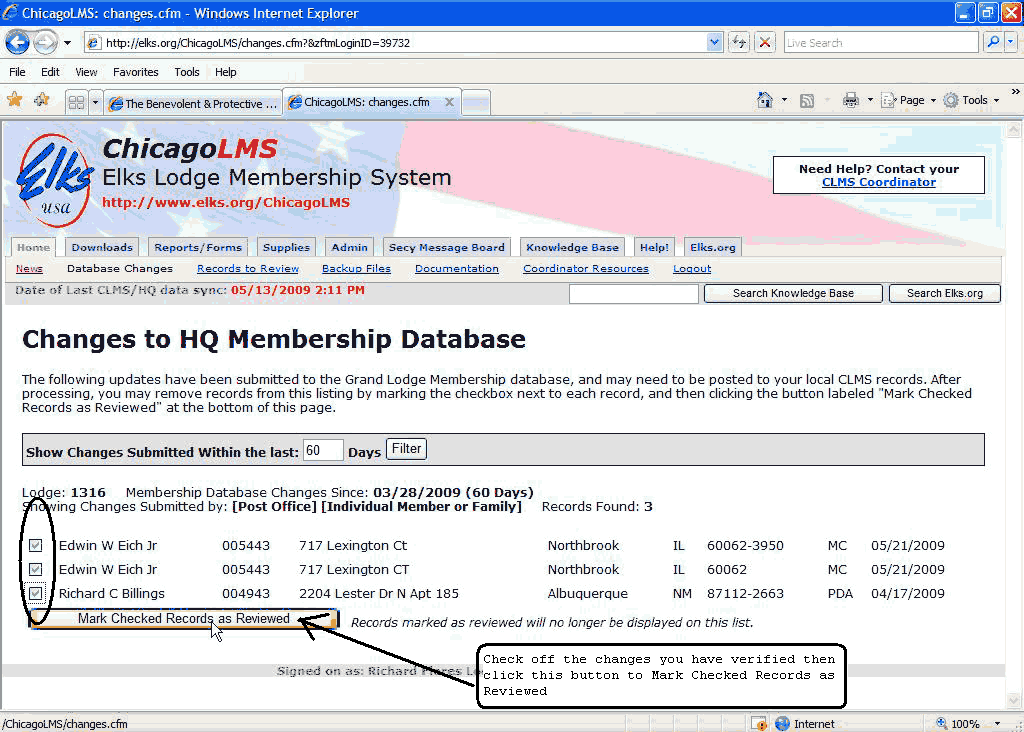
Step 5
Make sure that you have the option for sending the backup offsite checked and that you have provided your secretary password to gain access to the offsite location for your lodge .
The offsite feature will only work if you are using an un-expired version of CLMS. You can check the current version's expiration date on the lower right hand side of the "Members Edit" screen in red lettering. Note: The backup name is preceded by "BKUP" followed bye the lodge number an underscore "_", the date "09032009" an underscore "_", the military time at the time of backup "1401" a "v" then the version number "321" in this case. You can use this information when you want to restore and want to know if your restoring from an earlier version or the same version that is currently installed. See Restore Membership Data
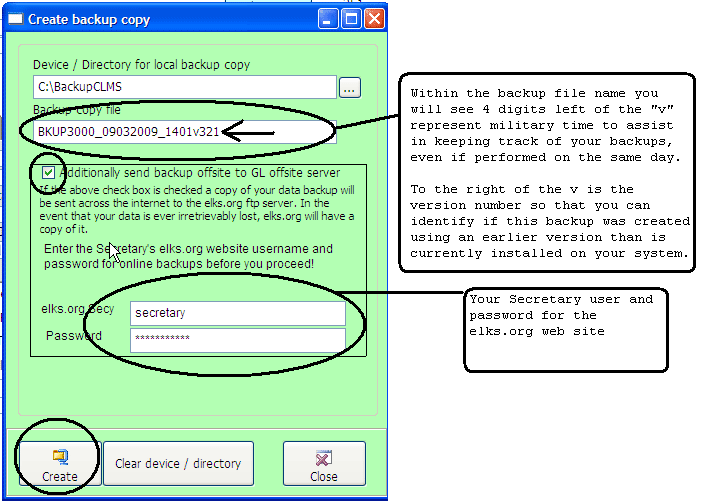
Double-check the directory and file name that you have selected. If you wish to make any changes to the information do so. Then click the "Create" button and the system will generate a backup of the Chicago Lodge Membership System database in the directory specified and off site if this option is checked with the file name specified.
|
Chicago Lodge Membership System backups are generated as zip files. This compresses the backup to the smallest possible size so that multiple backups can be kept on removable media or on disk should you desire to do so. It is a good idea to have more than one backup. |
See Also
Tasks
![]()
Suggestions or bug reports about the CLMS product or help can be emailed to CLMS Helpdesk.
© B.P.O. Elks of U.S.A. All rights reserved.
Page url: http://www.YOURSERVER.com/index.html?howtobackupdata.htm