Changing the Number Field.
To change the Number Field on the Members Edit Screen, follow the process described below. Be aware that the number field represents the membership number of member records or it can simply represent the identifier of the non-member records and candidates. Make sure that the number you are changing it to is not already assigned to another party.
Step 1
Directly to the right of the "Number" field is an ellipsis button. Click this to change the Number field.
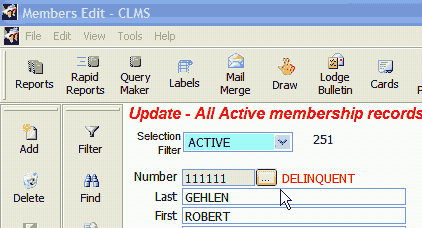
Step 2
You will see a message box warning you that this should only be done if instructed to do so, or you are sure that the number you are going to assign will not conflict with a number that already exists. You may click the "Yes" button if you are sure you want to proceed.
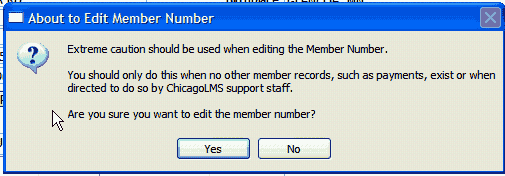
Step 3
Enter the new number then simply click the "Save" button to change the number for this record. You will see a message box warning you that this should only be done if instructed to do so, or you are sure that the number you are going to assign will not conflict with a number that already exists.
Suggestions or bug reports about the CLMS product or help can be emailed to CLMS Helpdesk.
© B.P.O. Elks of U.S.A. All rights reserved.
Page url: http://www.YOURSERVER.com/index.html?how_to_change_number_field.htm