What is CASS Address Hygiene?
CASS System is trademark USPS service that improves the accuracy of carrier route, five-digit ZIP, ZIP + 4 and delivery point codes that appear on mail. By CASS encoding your addresses and utilizing the barcode you may able to claim postal discounts on your mailings. Check with USPS for exact details.
Performing a CASS Address Hygiene Update
You may perform the CASS Address Hygiene process as often as needed.
Step 1
VERY IMPORTANT - backup your CLMS1 database so that if anything goes wrong you will have a way to recover your data. Click on the link below to view instructions on how to backup your database
Step 2
Select "CASS Address Hygiene Update" from the "File" drop down menu at the top left of the "Members Edit" screen as shown in Figure 2a.
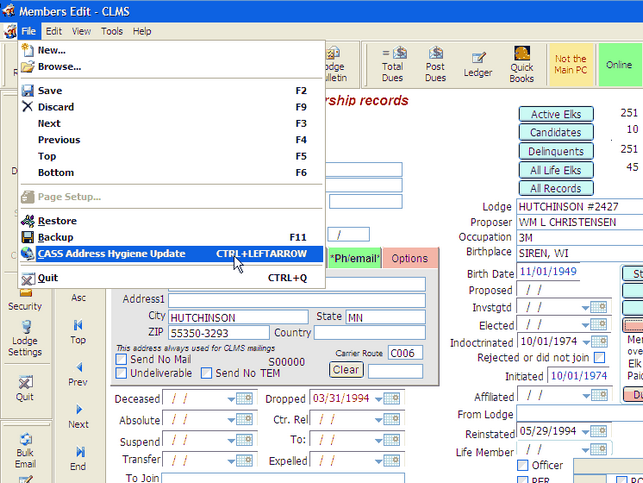
Fig 2a.
Step 3
CLMS Should populate the Secretary's email address of this lodge, if however it is not correct you can change the email address by using your "Tab" key located on the upper left hand side of the keyboard.
This will put the cursor in the email address box. The cursor should be before the 1st character of the supplied email. Now repeatedly hit the "Delete" or "Del" key until the supplied email address is removed from the text box. See Fig 3a below.
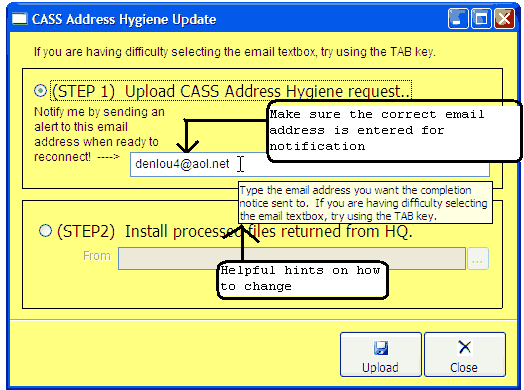
Fig 3a.
If you needed to change the email address, type your email address in the email address box, make sure it is correct since this is where the email will be sent informing you that your "CASS" updated file is ready to upload into CLMS. Once you have verified that the email you supplied is valid you can click on the "Upload" button.
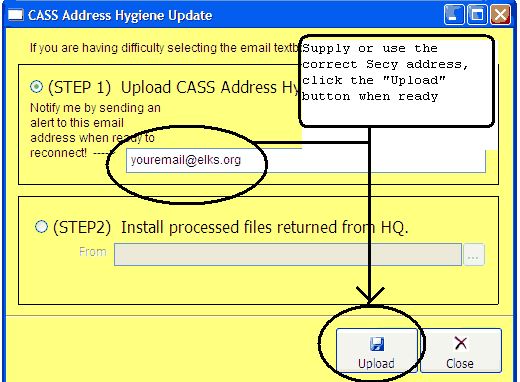
Fig 3b.
You will get a message box asking you to verify that you have backed up your CLMS database. BACKING UP YOUR DATABASE IS IMPORTANT BECAUSE IF SOMETHING GOES WRONG WITH THE UPDATE PROCESS IT COULD RENDER YOUR DATABASE UN-USEABLE, if you have a current backup you can click on the "Yes" button as shown below, otherwise click on the "No" button and review CLMS instructions on backing up your database see this link Backup Membership Data to review these instructions.
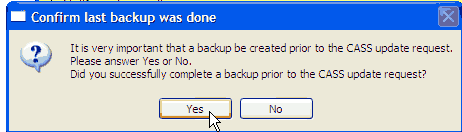
Fig 3c.
Once you have proceeded with the "CASS Address Hygiene Update" process, a progress bar will appear with the data is transferred to the chicagolms.net web site for processing.
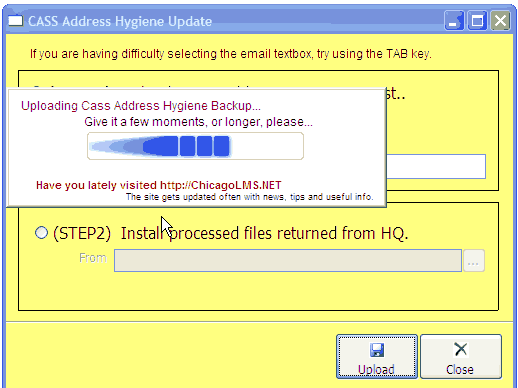
Fig 3d.
Once the CASS Address Hygiene backup has been completely uploaded you will get a message on the screen informing you "CASS Address Hygiene Upload Complete" click the ok button this will automatically exit you from CLMS1 application.

Fig 3e.
do not restart CLMS until 2nd email notification is received. READ ABOUT EMAIL NOTIFICATION DIRECTLY BELOW
You should receive two emails to the email address you provided earlier indicating the status of your CASS Hygiene Update.
1st Email: you will get an email from "CLMS@elks.org" with a subject "CASS starting for CASS3000.zip" . the digits in the subject should reflect your lodge number, for example for lodge 1 it would read "CASS starting for CASS0001.zip". This is just to let you know the job has started.
2nd Email: you will get an email from "CLMS@elks.org" with a subject "Output ready CASS3000.zip" . the digits in the subject should reflect your lodge number, for example for lodge 1 it would read "Output ready CASS0001.zip"
ONCE 2ND EMAIL IS RECEIVED PROCEED TO STEP 4
This process generally takes 10-40 minutes during the hours posted on our contact us page, click this link to view hours of operation http://www.elks.org/chicagolms/ContactUs.cfm
Step 4
Relaunch the CLMS Application by clicking on the "Launch CLMS1" icon.

Fig 4a.
Upon launching you will immediately see A progress bar indicating that CASS Address Hygiene files are downloading. This may take several minutes.
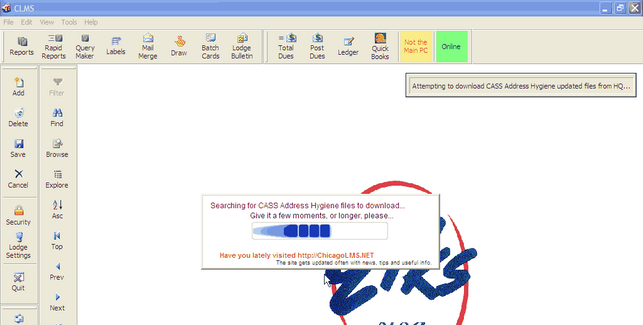
Fig 4b.
You will then be presented with "CASS update retrieved" and that you should use the Click the "OK" button to precede.
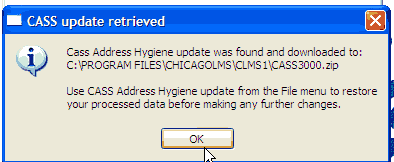
4b-1
Followed by "CASS Restore Completed", click the "OK" button
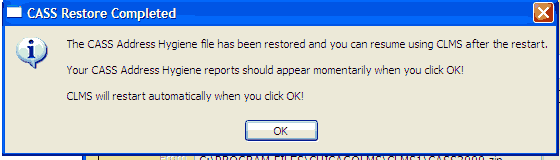
At this time if you get a message stating the following, it means that you have not changed your lodge number in the lodge settings screen to your lodge. You may continue with this process however once you have completed you should go to lodge settings and change your lodge number. Lodge Settings Screen
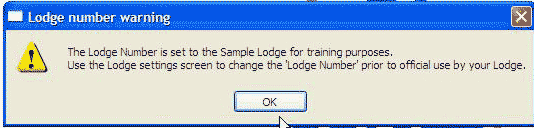
Step 5
A "CASS Address Hygiene Update" window will appear where you will need to click the "Install" button to begin restoring from the CASS file.
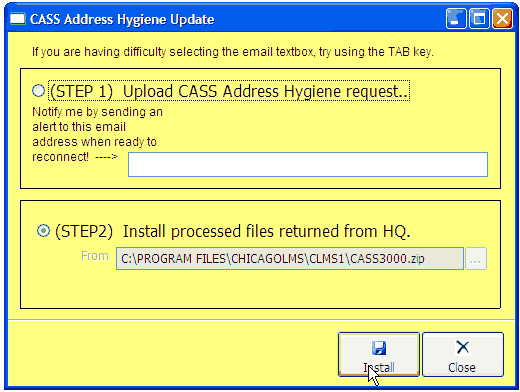
5a.
Click the "OK" button on the "CASS Restore Completed" window.
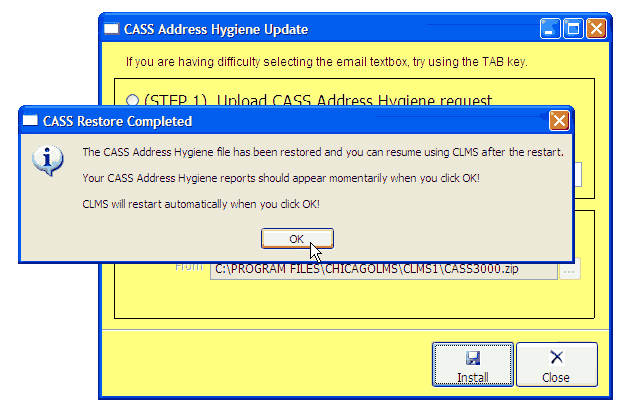
Step 6
A series of pdf file reports will display. Print each of these 4 reports err.pdf, ndi.pdf, cass.pdf and std.pdf per illustrations Fig 6a and Fig 6b.
Reports Generated
| 1. | cass.pdf - Summary Report PS FORM 3553 to be submitted with your mailing to the USPS with your mailing |
| 2. | ndi.pdf- National Deliverability Index Customer to be submitted with your mailing to the USPS |
| 3. | std.pdf - Standardization Report List of changes made by the CASS Hygiene Update process for internal review - This shows the changes made by our CASS software |
| 4. | err.pdf - Error Report used for correcting errors internal reference - review these errors and make corrections |
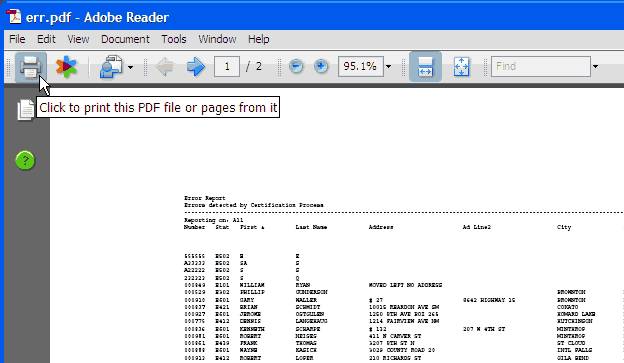
Fig 6a.
Print Each report by clicking on the printer icon then close the report
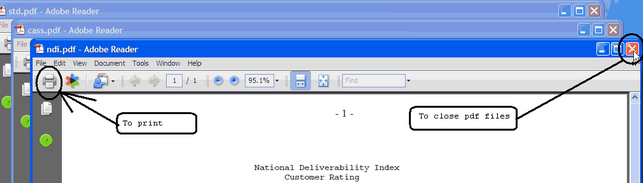
Fig 6b.
The "CLMS" application will index itself shutdown and relaunch itself.
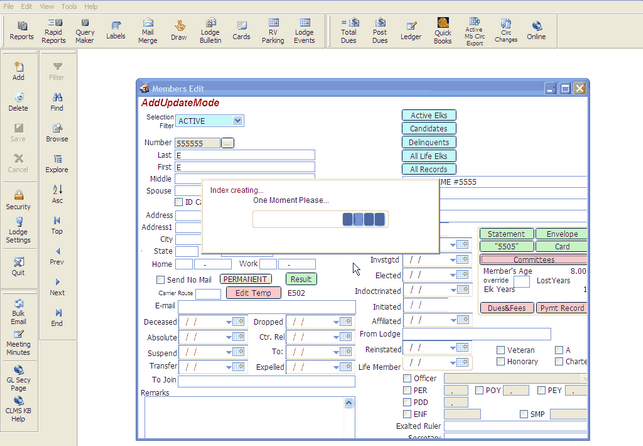
Fig 6d.
You will see the "Members Edit", screen when indexing is complete. Your Data has now been updated using the CASS Hygiene Update procedures.
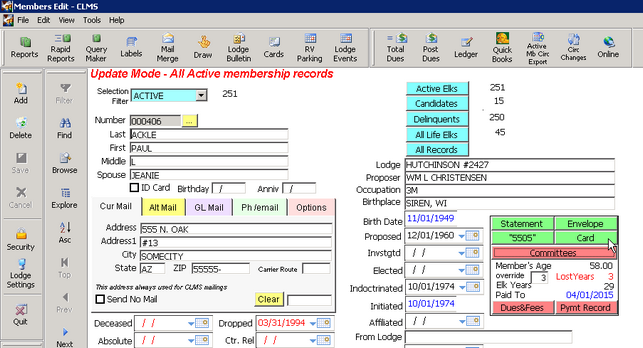
Fig 6e.
See Also
Tasks
![]()
Suggestions or bug reports about the CLMS product or help can be emailed to CLMS Helpdesk.
© B.P.O. Elks of U.S.A. All rights reserved.
Page url: http://www.YOURSERVER.com/index.html?cass_update.htm