Special Merge Mail Variables.
Special Merge Mail Variables you can insert in the merge mail templates. Keep in mind in the example below that text must be entered exactly as demonstrated.
Here are some out of the ordinary things you can do.
Copy and paste the line following the word type: for example, copy and paste
<<CDOW(DATE())>>, <<CMONTH(DATE())>> <<DAY(DATE())>>, <<YEAR(DATE())>>
if you want Thursday, April 17, 2008 formatted dates
Special Date format, example: Thursday, April 17, 2008 - type:
<<CDOW(DATE())>>, <<CMONTH(DATE())>> <<DAY(DATE())>>, <<YEAR(DATE())>>
- or -
<<CDOW(DATE())+", "+CMONTH(DATE())+" "+ALLTRIM(STR(DAY(DATE())))+", "+ALLTRIM(STR(YEAR(DATE())))>>
Special Date format, example: April 17, 2008 - type:
<<CMONTH(DATE())>> <<DAY(DATE())>>, <<YEAR(DATE())>>
- or -
<<CMONTH(DATE())+" "+ALLTRIM(STR(DAY(DATE())))+", "+ALLTRIM(STR(YEAR(DATE())))>>
Example of how to copy and paste a date format.
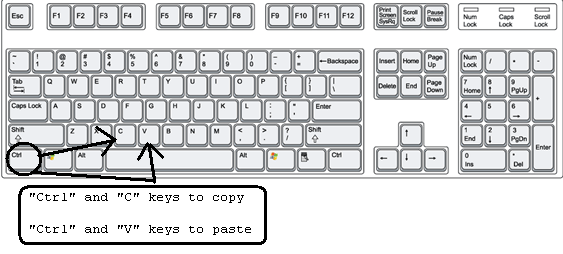
Fig 1.1 Keyboard Key Reference
Step 1
From the Advanced Mail Merge Editing topic in the help system locate the Date format you wish to use. Highlight the text like shown in Figure 1 below.

Figure 1.
Once text is highlighted hold the "Ctrl" key located in the lower left hand corner of your key board while hitting the "C" key located on the bottom row of characters on the keyboard, then release. This will have the effect of copying the text. Refer to Fig 1.1 for Keyboard Key References
Step 2
Click the "Mail Merge" button
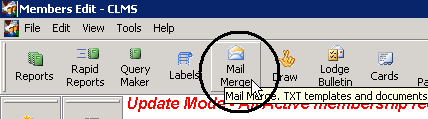
Step 3
Right click on the mail merge document you wish to edit, then click the "Edit" button.
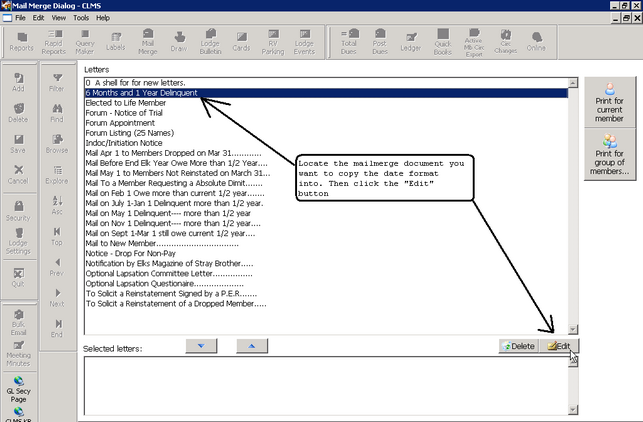
Step 3
Use your mouse to highlight the current date format. Once it is highlighted hold the "Control" or "Ctrl" key down while hitting the letter "V" key.
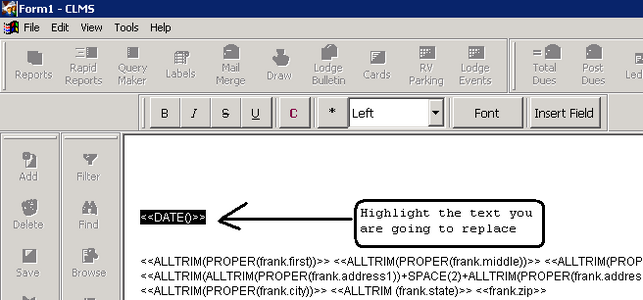
Step 4
The date format that you copied in "Step 1" should now appear in this document. Click the "Save" button.
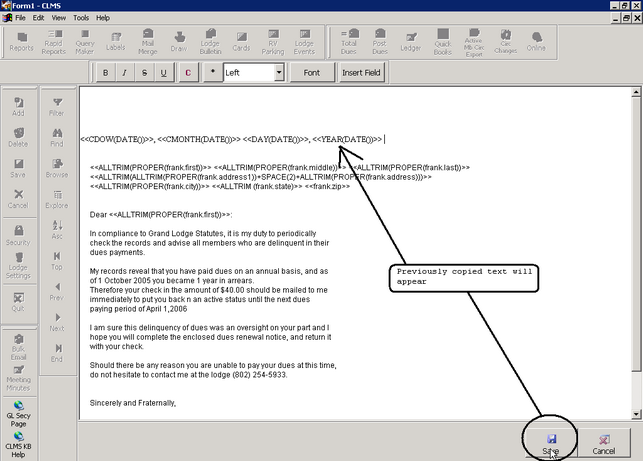
Verify that the date looks as you expect.
Step 1
Right click on the document you just edited and click the "Print for current member" button.
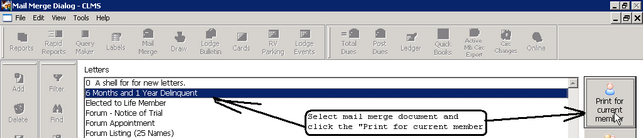
Step 2
Print Preview should show your new date format.

See Also
![]()
Suggestions or bug reports about the CLMS product or help can be emailed to CLMS Helpdesk.
© B.P.O. Elks of U.S.A. All rights reserved.
Page url: http://www.YOURSERVER.com/index.html?advanced_mail_merge_editing.htm