CLMS provides a "Widow(er)" record type so that you can record spouse information for deceased members of your lodge or within the organization. Follow one of the steps below for creating a widow(er) record. Method 1 is probably the most likely way a widow(er) record will be recorded.
"Method 1 Adding a Widow(er) Record at time member is changed to deceased" or if the member is already marked as deceased and spouse info was never recorded use "Method 2 Adding a Widow(er) Record at later time" :
Method 1 Adding a Widow(er) record at time member is changed to deceased.
(Most likely method when a widow(er) record is initially created)
| 1. | Locate the member record of the member record that is to be made deceased. Enter the date the date that the member was reported as being deceased in the "Rptd Decd". This does not necessarily reflect the actual date of death, you will note there is another field for this purpose called "Actual Decd". |
The "Rptd Decd" will have an effect on fiscal year counts, entering a date prior to the current fiscal year will not be reflected in this year's count of member deaths. See Knowledge Base article http://www.elks.org/chicagolms/kb.cfm?ID=210
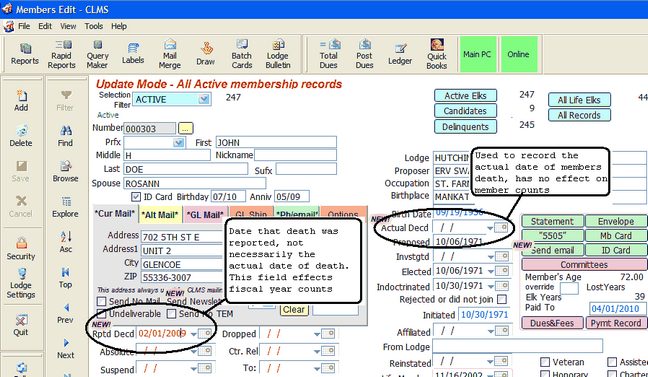
| 2. | You will get a message box indicating that this member will be added to the "INACTIVE" list. |
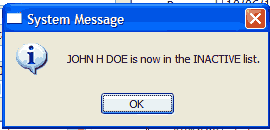
| 3. | A message box will appear asking if you wish to create a widow(er) record for this member, click the "Yes" button. |
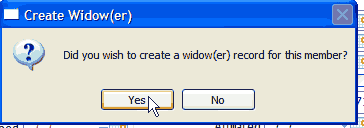
| 4. | A final message box will appear indicating that the widow(er) record has been created for the first and last name of the widow(er) and will display the number associated with this record. |
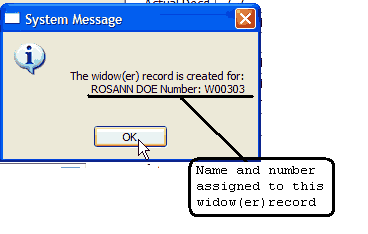
Method 2 Adding a Widow(er) record at later time.
| 1. | From the "Selection" Filter, select the type of record you are adding. In this case the "Selection" filter can be set to "Widow(er)" for a new widow(er) record, then click the "Add" button as shown below. You may encounter a message box indicating that this is the first record of this type, if so just click the "OK" button to proceed. |
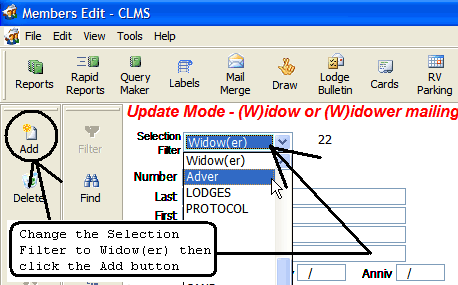
| 2. | You will be presented with a message box indicating the requirements for the "Number" field of the "Widow(er)" record . The requirement for a new "Widow(er)" record is that the number should be preceded bythe letter "W" followed by a unique 5 digit number, numbers 0 through 9. The "W" should already appear in the "Number" field after you clicked the "Add" button. |
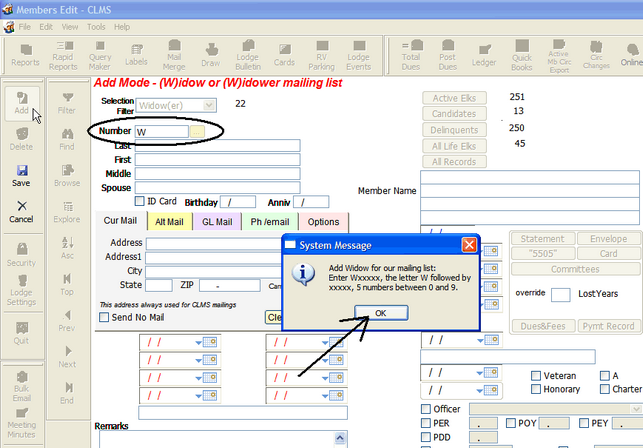
| 3. | Enter all the information you have for this record type "Widow(er)" and note that the field identifiers for many of the fields disappear, only fields that are relevant to this record type will be identified. Click the "Save" button when you have finished entering the information you have. |
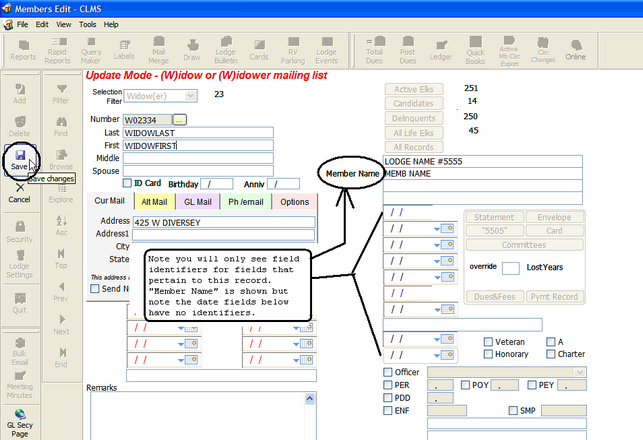
|
If you have the proper paperwork, you will have all of this information. |
| 4. | Click on the "Save" button in the upper right portion of the Membership Record window. |
| 5. | Use the "Selection Filter" to locate records of a specific type and enter more information at a later time. |
|
Once a non-member record has been entered you can maintain and edit this information much as you would a membership record. |
See Also
Reference
How to: Add Member by Affiliation
![]()
Suggestions or bug reports about the CLMS product or help can be emailed to CLMS Helpdesk.
© B.P.O. Elks of U.S.A. All rights reserved.
Page url: http://www.YOURSERVER.com/index.html?adding_windows.htm