Below are the steps for Submitting your Annual Reports April 1st both Page 1 and Page 2 for Charitable Programs. These sections have been broken down into 3 Steps.
Step 1 Annual Report Page 1 Review, so you can print a worksheet representation of your Annual report prior to submitting.
Step 2 Submit Page 1, to Submit your Page 1 of the Annual Report.
Step 3 Submit Page 2, to Submit your Page 2 of the Annual Report.
Step 1 Annual Report Page 1 REVIEW
| 1. | To access, preview and submit the Grand Lodge Annual Reports click on the "Reports" button as shown in Figure 1 or from the "View" menu right click on "Reports" as in Figure 2 |
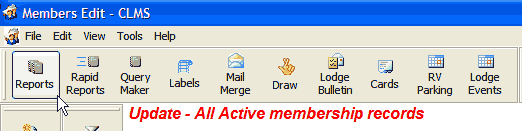
Figure 1
OR
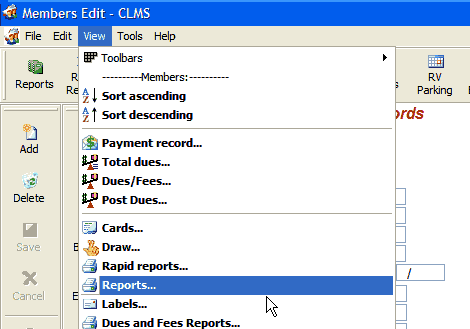
Figure 2
| 2. | You will now select the "Grand Lodge" from the "Report Category" as shown in the upper right hand corner of Figure 3. Select the "Grand Lodge Annual Report Page1 Side 1 and 2 (April 1)" as shown in the upper right hand of Figure 3. |
You are required to supply the name of the "Top Membership Recruiter" and the "Number Recruited by this Member". Finally you will want to preview the Annual Report Page 1 by left clicking on the "Report" button as shown in the lower left hand of Figure 3.
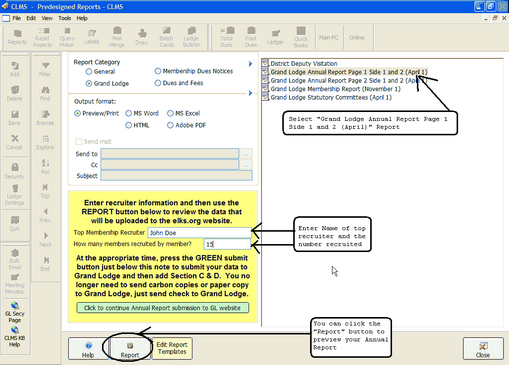
Figure 3
| 3. | You will see a preview of the "Annual Report (Page1) - WORKSHEET only!" review the information provided within and pay particular attention item 1. NUMBER OF ELKS REPORTED ON APRIL 1, yyyy", as shown in Figure 4. |
Make sure that this starting membership number corresponds to what the Grand Lodge has on file. If the number of starting members on the worksheet and the number of starting members recorded by the Grand Lodge do not match, when you go to submit the report as in number 5 of this step, the Grand Lodge number of starting members will be updated on your report and will also affect your ending membership number as well.
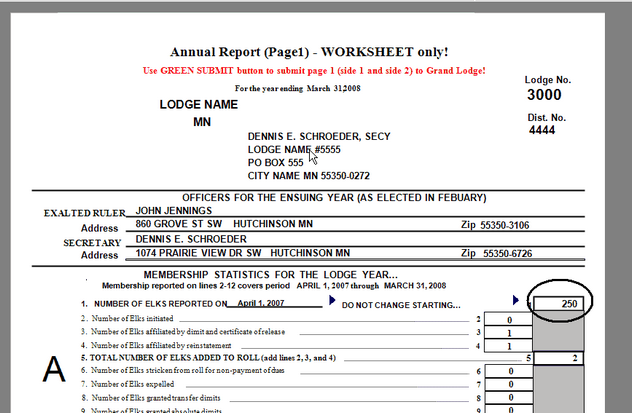
Figure 4
| 4. | Once you have verified your information on the Worksheet you can click the close button as in Figure 5. |
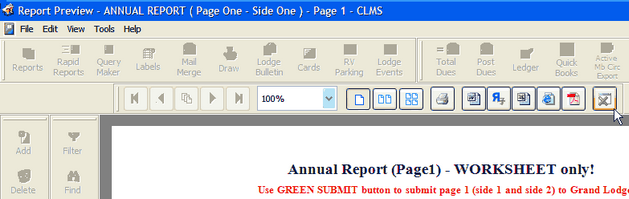
Figure 5
| 5. | You will be returned to Reports Category with the "Grand Lodge Annual Report Page 1 Side 1 and 2 (April 1)" as the selected report. Please read carefully the yellow box with important information. You will no longer need to send carbon copies or any printed copies of this report to the Grand Lodge. The report will be uploaded to the elks.org website up clicking the green button labeled "Click to continue Annual Report submission to GL website" |
Parts C & D will be entered once you connect to the "elks.org" website, make sure you have this information for parts C&D handy and ready before, clicking the green button proceeding to the next step.
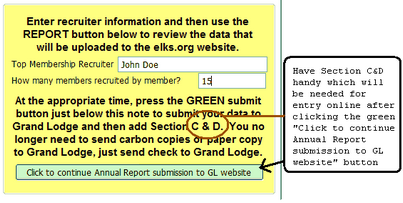
Figure 6
| 6. | You will be prompted to confirm that you want to submit the Annual Report Data for the current reporting period only, click the "OK" button if that is what you want to do or click the "Cancel" button to go back and review the process and worksheet again. See Section on Potential Warning Messages while submitting Annual Report Page 1 , if you see any messages other than what is shown in Figure 7. |
Even with a submission with perfect numbers you will get several informational messages read them carefully and simply click all the "OK" buttons until you get to the Secretary Login. Continue to "Step 2 Submit Page 1" Topic below.
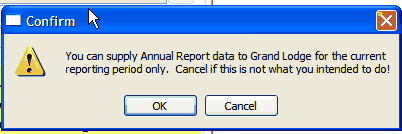
Figure 7
| 1. | You will need to logon using your Secretary user name and password for the Chicagolms.net website. |
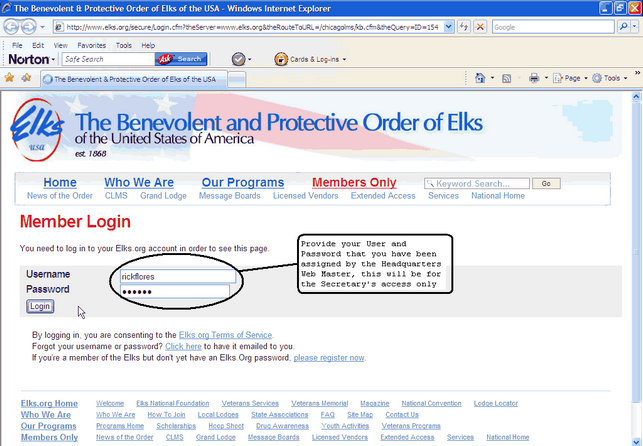
| 2. | Review your numbers make sure they are what you are expecting |

| 3. | Use the scroll bar on the right hand side of the screen to scroll down and view Section D and enter your values. |
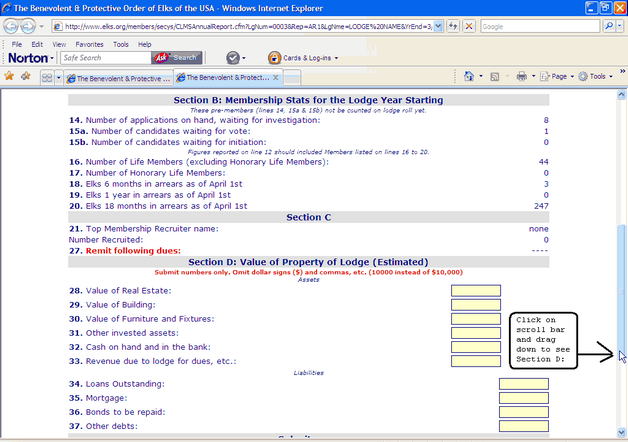
| 4. | Enter your Values for 28 through 37, use only numbers and decimals no commas. Once these figures have been entered and you are ready to submit make sure to check the "Certification" box at the bottom of the form, prior to clicking the "Submit to Grand Lodge Now" button. |
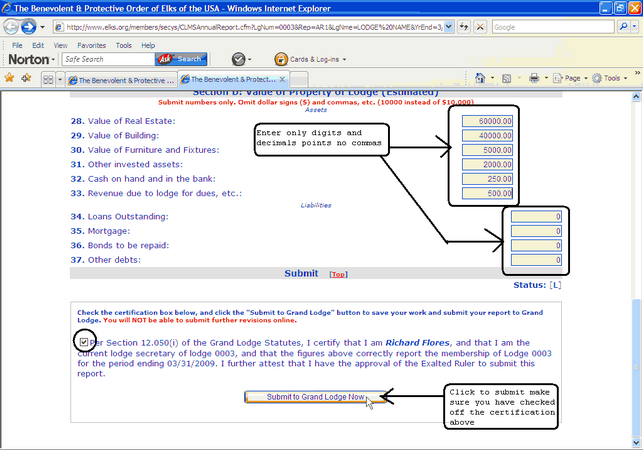
| 5. | If you get any of these ERRORS:, you will want to print this screen or make note of the specific errors then click the browsers back button to correct or enter the missing amounts. |
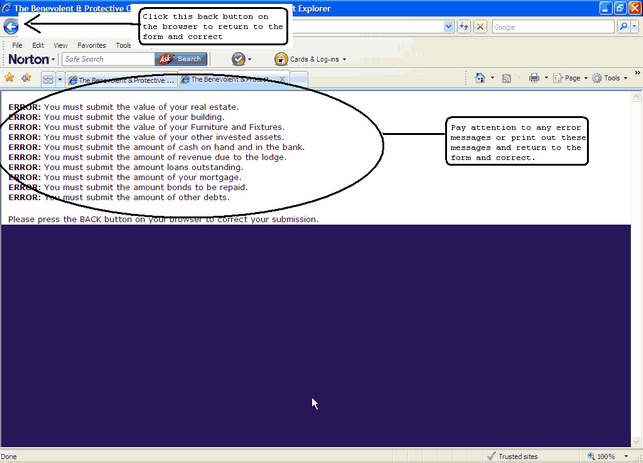
| 6. | Upon successful submission of your Annual Report Page 1 you will get this "Thank you!" message from the Office of the Grand Secretary. At the bottom of this page is a link that you can use to preview, print and save your report for your own records. Click the "Display Annual Report" link if you wish to do any of these previously mentioned actions. You should now be ready to proceed to Step 3 Annual Report Page 2. |
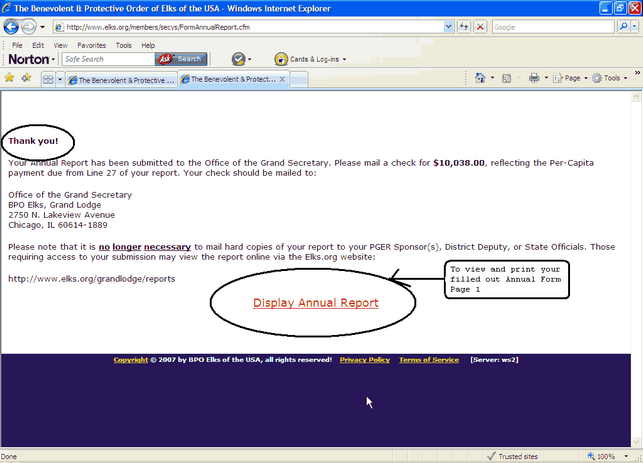
Potential Warning Messages while submitting Annual Report Page 1
| 7. | You may see a message box "Ending membership does not agree - Please correct!", click the "OK" button to get assistance with this issue. |
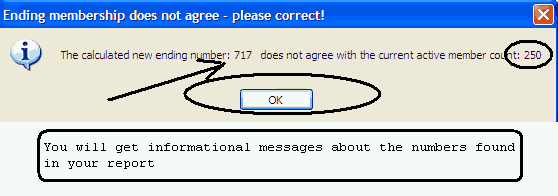
| 8. | You will then be referenced to a knowledge base article that you can refer to for assistance. |
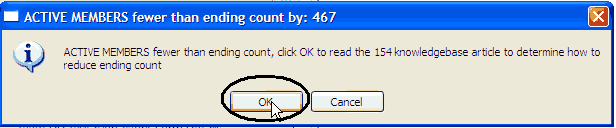
You will then see another message box click the "OK" button to continue.
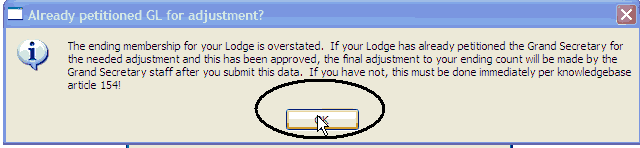
You may have to allow permission from your Anti Virus/Firewall software, similar to the one below it may prompt you to "Allow", "Yes" or some other similar prompt.

| 9. | Use your secretary user name and password. |
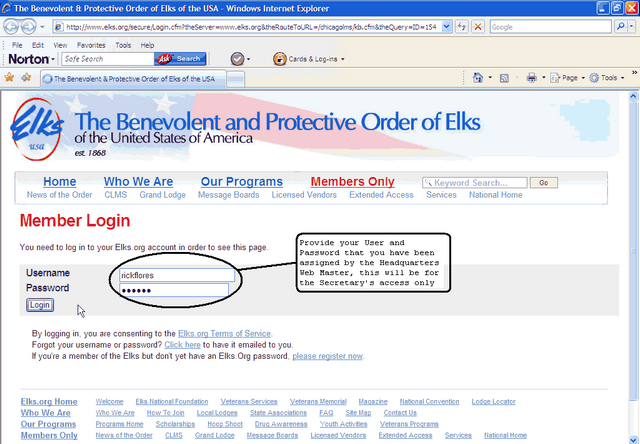
| 10. | Print out this knowledge base article and follow these instructions. Once you have followed the steps outlined in this article you should be ready to Submit once more see Step 2 Submit Page 1 above. |
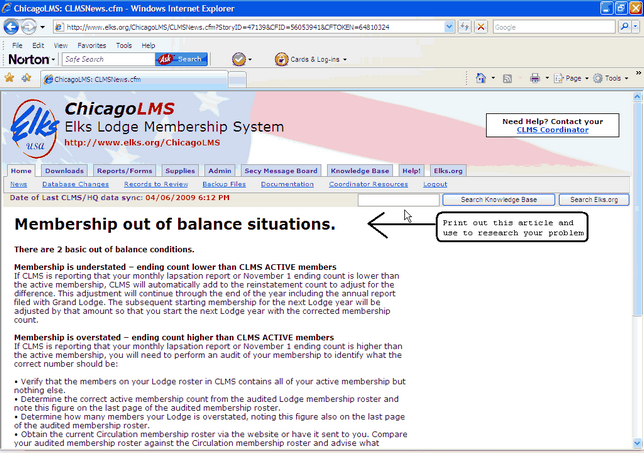
| 1. | You will now select the "Grand Lodge" from the "Report Category" as shown in the upper right hand corner of Figure below. Select "Grand Lodge Annual Report Page2 Side 1 and 2 (April1)" as shown below. Once you have the Page 2 report selected you can click on the Green button "Click to continue Charitable Report submission to GL website". |
Page 2 Charitable report information is now maintained online by the Lodge Secretary. Best approach is to maintain and update this information through out the year. See informational message in the yellow area on the Form, above the Green "Click to continue Charitable Report submission to GL website"button. The "Report" button no longer submits the report.
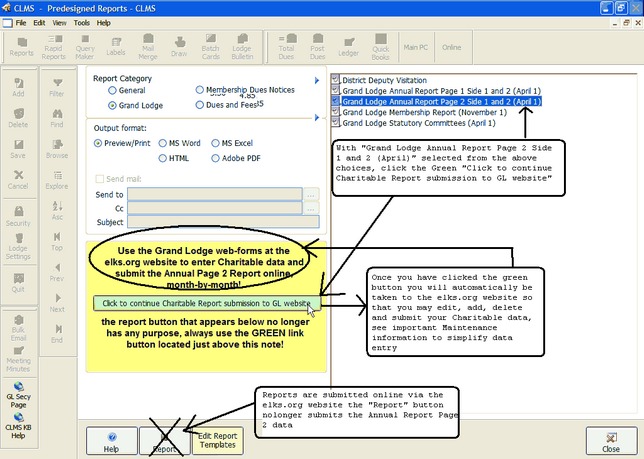
| 2. | You are required to login using your Chicagolms.net website secretary user name and password. |
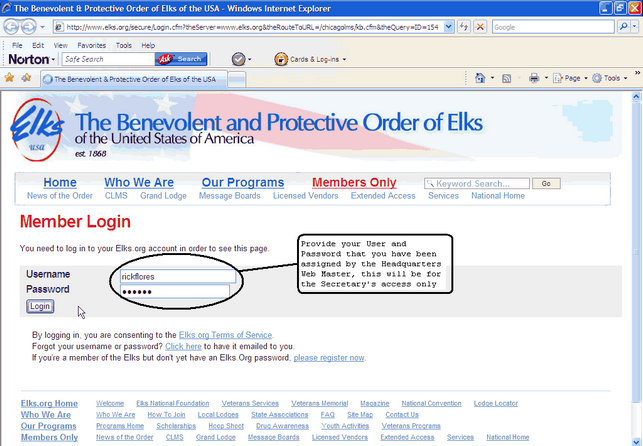
| 3. | Once you have logged on as the Secretary, you will be taken to the Web page that allows you to add, maintain and submit your charitable programs. You will have to select each program from the list of drop down programs, that your lodge participates in. To see this list click on the down arrow to the left of the "Add New Program" button. |
In the image presented below we have already selected "1001- Youth Scholarship". The next step is to click the "Add New Program" button.
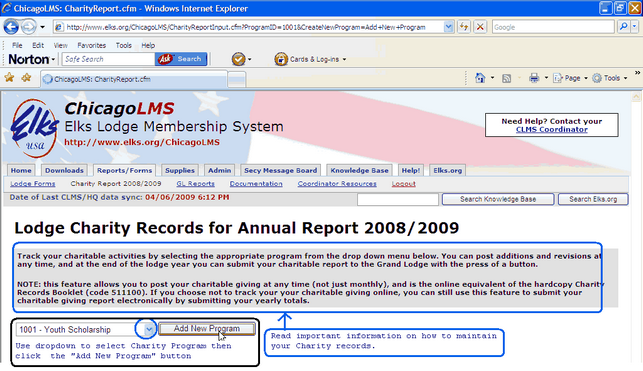
| 4. | Enter your data for each of the columns shown below. Omit commas from the dollar amounts, simply numbers and decimals if needed. |
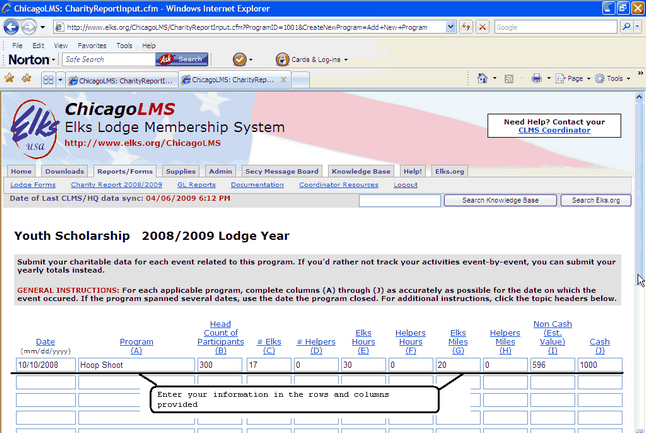
| 5. | Use the scroll bar on th right hand side of the browser to get to the bottom portion of the web form. You must click the "Save" button to save and update your charitable program information. |
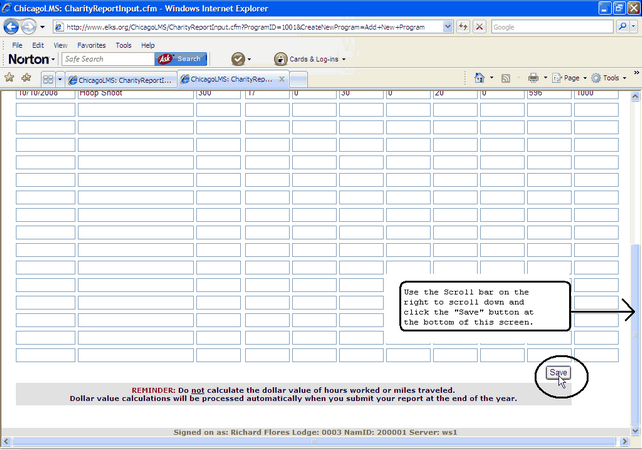
| 6. | After clicking the save button your will be returned to the "Lodge Charity Records for Annual Report 2008/2009" screen. The years will change to reflect the current year once the previous year's data has been successfully submitted. |
You may now continue to add more programs and any data for that program. Once you have completed entering/editing all of your lodge's programs and it's data and you are ready to submit. You can click on the "Submit Charitable Report to Grand Lodge" button. This button will only be viewable after April 1st for the current years entries. You can still maintain and add programs throughout the year.
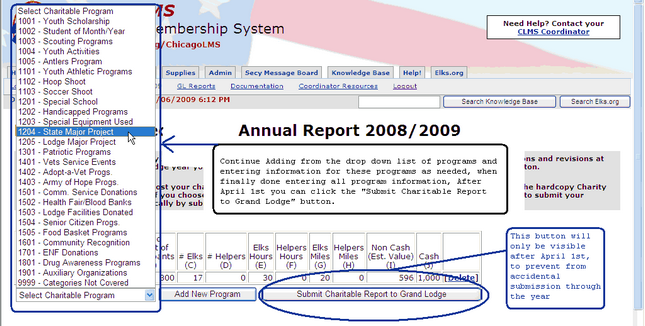
| 7. | You will now have a final opportunity to either perform the Final submission of the Annual Report Page 2 Charitable projects or return to edit any programs. |
Please take the time and read the caution message presented on this screen. You can either click, the link at the end of the Caution message to go back and edit your projects some more or click the "Submit Charitable Report to Grand Lodge" button. Once you click on this button the submission will be final you will not be able to go back and re-edit these programs again.
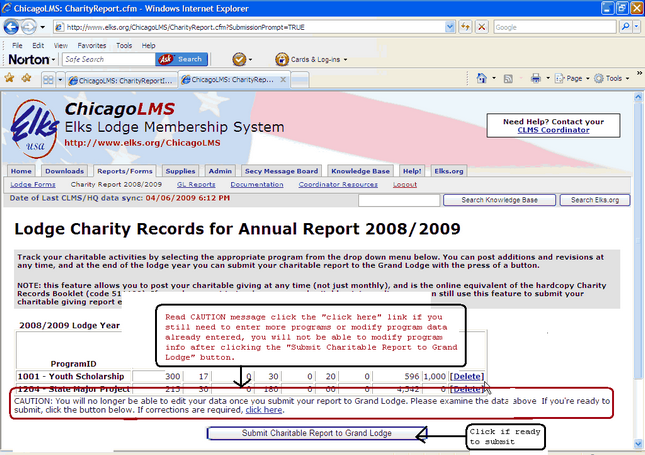
| 8. | You will be presented with a "Thank You" message once the Grand Lodge Annual Report Page 2 Side 1 and 2 (April), has been successfully submitted. You can click on the "Display Charitable Report" link shown at the bottom to preview, print or save your submitted report. |
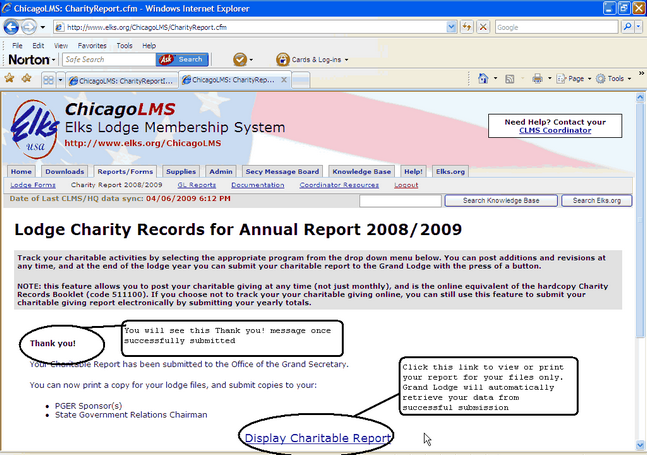
| 9. | You have a choice to preview in a HTML format which will be displayed in your browser or the standard PDF format. |
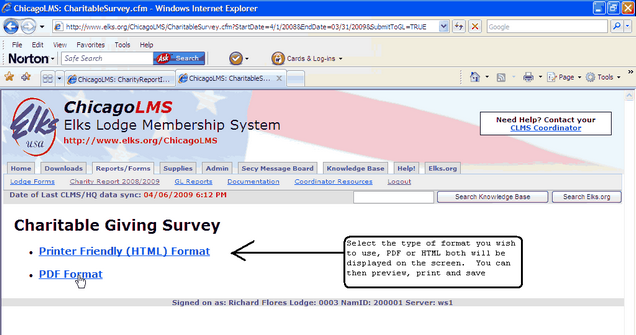
| 10. | Below is a view of what you would see if you choose PDF format, you can now print, save or exit. |
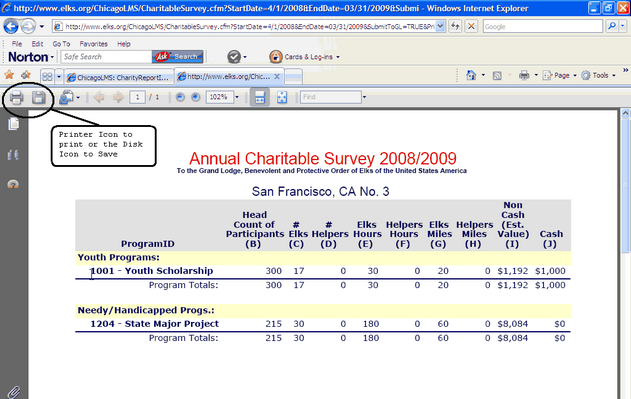
See Also
Reference
Suggestions or bug reports about the CLMS product or help can be emailed to CLMS Helpdesk.
© B.P.O. Elks of U.S.A. All rights reserved.
Page url: http://www.YOURSERVER.com/index.html?repgrandlodgeannual.htm