Printing Elks and Spouse, Life Elks and Spouse, Elk Cards and Life Elk Cards.
Step 1
Click the Third button on the menu: "Member Cards and Members with Spouse ID"
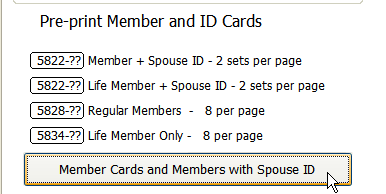
Step 2
Select the card stock you want to use. Change the Paid Through Date for the date you want to display on the card then click the "Print" button to preview what you have selected.
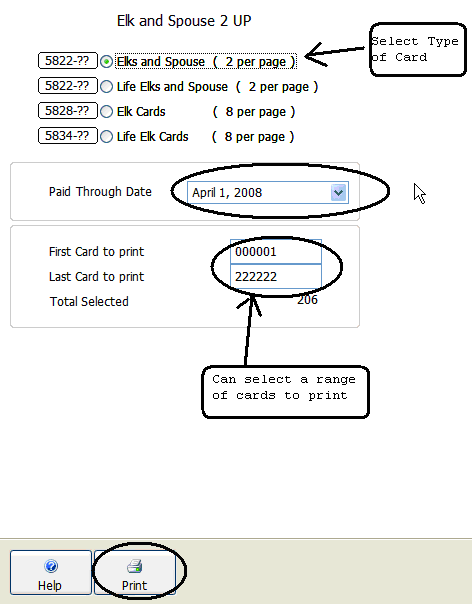
Step 3
Step 4
Click the "Printer" icon button
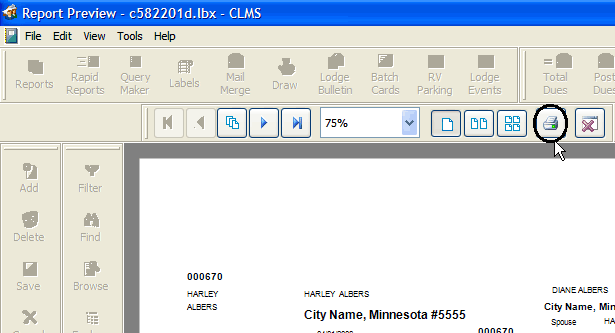
Step 4
Click the "Print" button to print your selection.
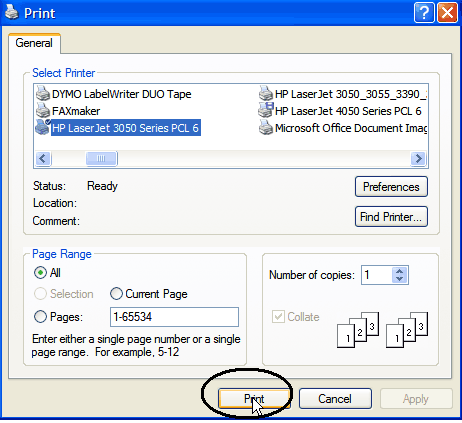
Now
Now you can select where the first card will print. The first card to print will start at that position helping to reduce wasted stock.
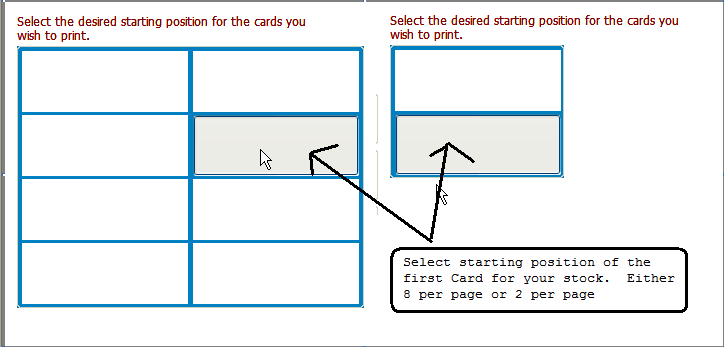
See Also
Print Member and ID Cards from the Members Edit window for current member
Reference
Printing cards for a range in the memberships member number
Printing Associate Member/Spouse Cards
Editing Membership or ID cards
![]()
Suggestions or bug reports about the CLMS product or help can be emailed to CLMS Helpdesk.
© B.P.O. Elks of U.S.A. All rights reserved.
Page url: http://www.YOURSERVER.com/index.html?printing_memb_spouse_cards.htm